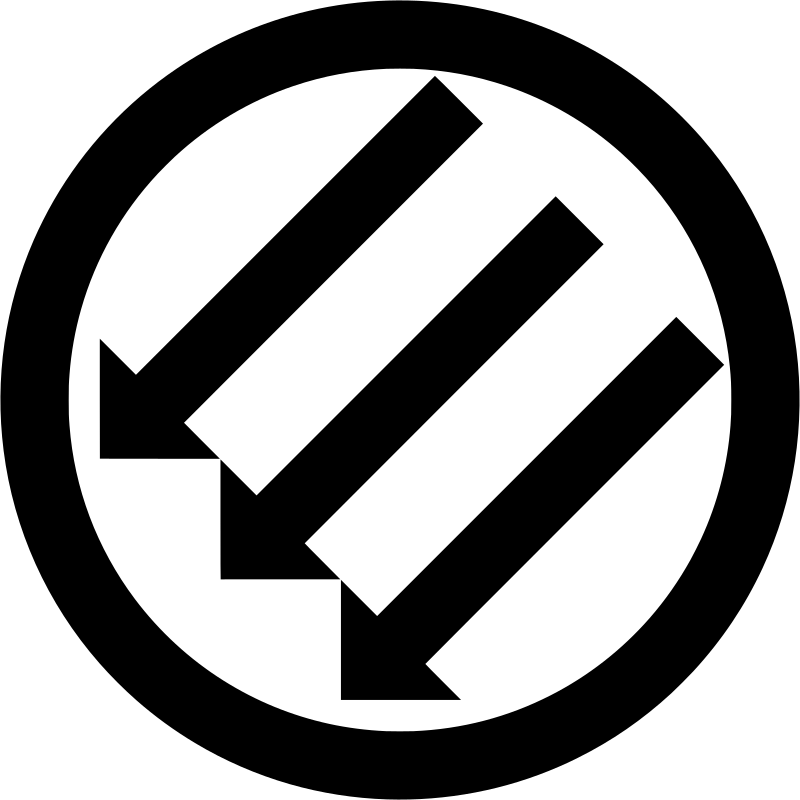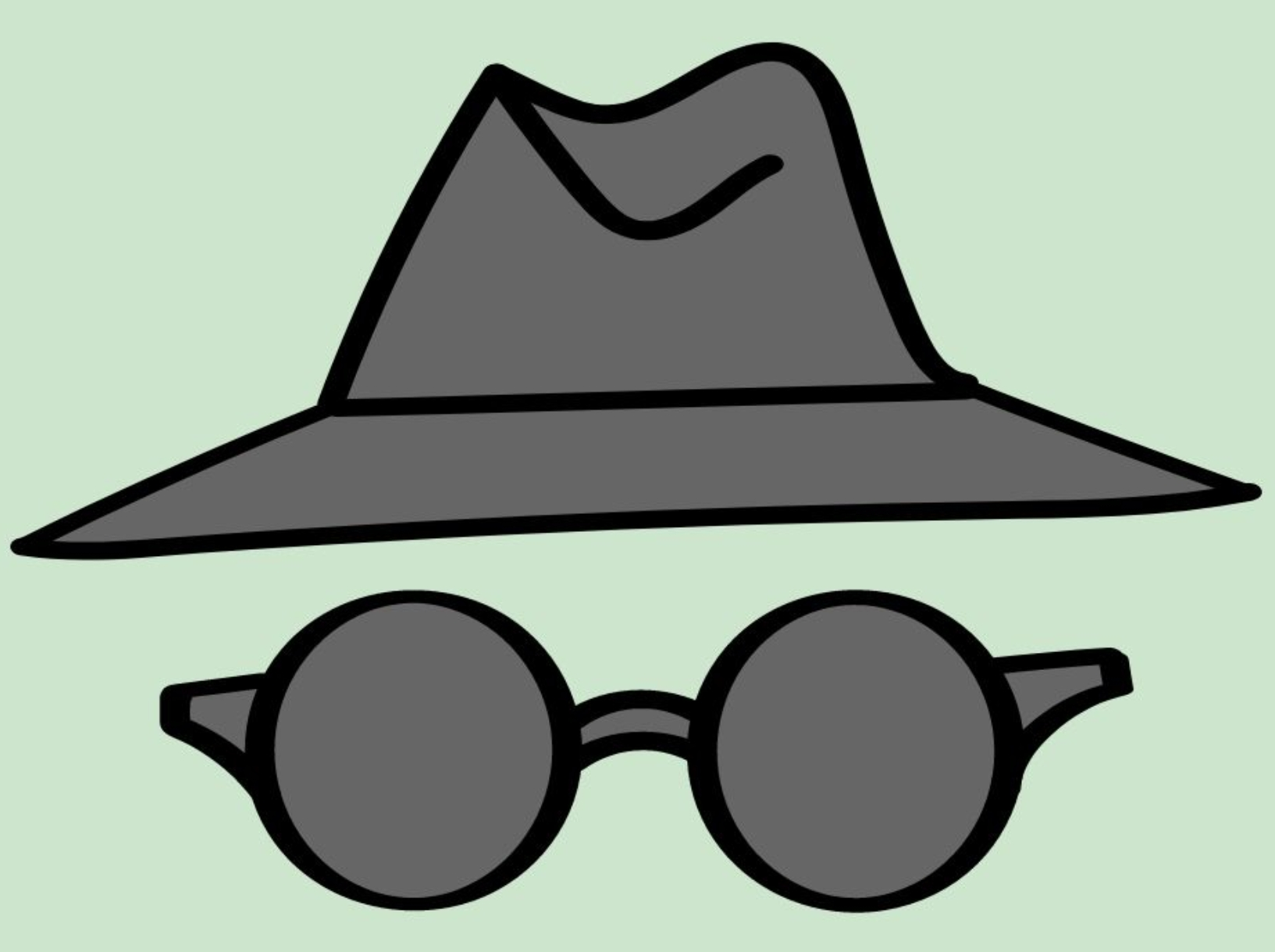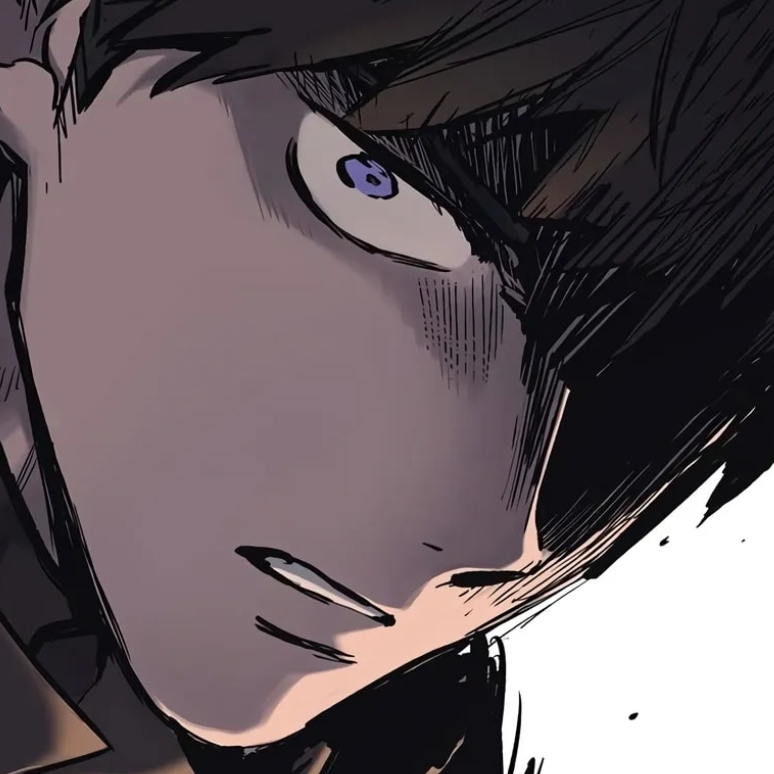I’m using an XPS 13 9350 with 16GB of RAM and the Intel Graphics 540. I am using Fedora KDE spin. When I am using computer, either randomly or when I start a program, my computer will slow down and quickly fully freeze. In this state, the only thing I can do is shut it down. Is there any way to make it so that a program is killed, or something else that doesn’t fully stop my system?
Once fully frozen, it’s not really able to be saved.
Is it a full freeze? Press CAPS-LOCK or NUM-LOCK to see if the hardware is still responding.
If it is, it might just be a DE freeze. Try to SSH into into your frozen device, from another PC or phone.
Or press CTRL-ALT-F7 to see if you can switch to a terminal and login.
Once in, use ps -ef, or top to see and kill what might be causing a freeze.
Turn on auto-save in LibreOffice(you usually only lose a sentence or 3 words with this on).
Investigate IDEs with auto-backup or an autosaved change-history.
–//–
To diagnose whether you have bad RAM, boot from a LiveUSB distro and use it for a day or week.
If no freezes, reinstall a fresh OS.
If it still freezes, get new RAM, or replace whole PC/laptop.
As a side note I also use a xps 13 don’t remember the model but I have found they do not properly implement the sleep function and can cause issues when coming out of sleep. I have seen the computer act fine till I open something and then crash.
I’ve had this on previous laptops, and gave up on using Sleep mode, just used full shutdown every time.
That is how I deal with it as well. I just wanted to throw my experience out there because the reported issue sounds similar to what I have a experiences on a similar model laptop.
I super appreciate the comment, as I’ve had the same issue and didn’t know how to deal with it without a full reboot. If there an equivalent command in Linux for what control Alt delete does in Windows?
People are mentioning ‘OOM Killer’ which may have similar features, I have not tried it out.
Thanks, I’ll check these out the next time this happens.
Can confirm, the SSH thing saved me many times. I’m running Arch (btw), so as it turned out it did not have a working sshd by default, nor any swap enabled. I very quickly ran into issues where not even oom killer could save it. Once I figured these out though it was smooth sailing.
Lesson of the story: Don’t try to compile firefox from source without swap…
This. All of this. I came here to say all of this.
-
Ctrl + Alt + F[1-0]to access other TTYs which might still be responsive even if your desktop environment is unresponsive. Pull uptop/htopand ID the problematic process to kill. -
Agree with using an oom killer.
-
Do you need more swap? Can use swap file if expanding swap partition is problematic.
Slows down then freezes sure sounds like an out of memory situation, so to add to yours here they might actually want less swap. Sometimes you would rather hit the oom killer sooner instead of waiting on swap to fill.
Ideally login via SSH from another machine to figure out what is using the memory (hopefully the system is responsive enough for SSH), and if it is your critical programs causing the problem then you should consider a memory upgrade.
Seconded on less swap. It depends on if you’d prefer to have a process be killed (have less swap) or the system go unresponsive for a while and eventually (hopefully) come back (more swap).
Also if the swap is on a slow disk, try moving it to a faster one if possible.
Ahh, the old ‘ssh into my primary from my old laptop’ trick. Works well.
Thanks, I’ll check these out the next time this happens.
-
If this is a hard / full system freeze, there will be nothing you can do because the system has fully locked up. Test whether or not this is the case by pressing CapsLock and seeing if the status indicator light changes states.
Freezing like you describe is often a hardware issue, I recommend that you start by testing your RAM with Memtest86
The “Magic SysRq key” may be helpful as a last resort.
Thanks, this is exactly what I was looking for.
Can’t seem to get this to work on my framework laptop (running Bazzite).
Anyone have any insight on how to do this with the FW keyboard?
@prole Fedora, which Bazzite is based on, disables this at boot time by default. There are instructions on how to enable it in Fedora here: https://fedoraproject.org/wiki/QA/Sysrq#How_do_I_enable_the_magic_SysRq_key?
Thanks!
First, make sure it’s enabled in your kernel. Check the value in /proc/sys/kernel/sysrq to see if it’s enabled. Then see if you can trigger it by writing to /proc/sysrq-trigger. Then try an external keyboard that has real SysRq key. If all of those work, you may have to ask Framework support if their keyboard supports generating that keystroke.
Thanks I’ll give this (and the other Fedora-specific reply) a shot.
Never knew about prelockd, seems like a pretty neat and useful idea, thanks!
Some distros disable these by default such as Arch.
Yeah, try pressing
Alt+[PrintScreen, F]to invoke the OOM killer. It kills the memory-hoggingest process, usually the web browser.Fedora documentation says this sysrq functionality may be disabled by default. You can enable it once by typing at a terminal:
echo 1 | sudo tee /proc/sys/kernel/sysrqor permanently withecho 'kernel.sysrq = 1' | sudo tee /etc/sysctl.d/90-sysrq.confIf it turns out that memory overconsumption is the problem, you can sometimes fix this lag by disabling swap. 16GB is easily enough RAM to do all normal desktop things.
Even if the sysrq key is disabled, most systems automatically invoke the oom killer. If your work is super important, just let your system sit for a day or two the problem may resolve itself.
If you don’t get any logs about why it locked up I recommend enabling kernel message logging to disk.
When I was but a lad, I learned the phrase “raising skinny elephants is utterly boring.” At my first job where I had a messenger (and thus could set a status message), I set this to display.
I was chastised because the leadership didn’t know what it meant, but thought it might be offensive. I don’t know whom they thought I might offend; one of the many skinny elephants on the team?
I was too nervous to set it again for several subsequent jobs, but eventually I got in a pretty technical one and displayed the message there. Not only did no one express offense, but I actually taught it to someone who put it to use when a mission critical server died.
I had a similar issue, running Mint.
It took me a while, but I tracked it to a buggy firmware on the nvme SSD (WD black 4000). Once I updated the firmware, all the stability issues disappeared.
If your system in under heavy disk load when the issue appears, take a look at your SSD firmware.
Personally, I wouldn’t accept this as a normal thing to work around.
You likely have a hardware issue, or a hardware incompatibility. Everyone talking about low RAM is forgetting that the kernel is going to kill a non-required process if it eats up memory and is causing a panic. Most of the time you’ll get crashes, not freezes.
Does it always freeze when beginning work? Run software to do full checks on RAM (
memtester) and disk (smartctllong test), as those are the most likely culprits.If that doesn’t work, and you don’t have spares to try, maybe dual-boot or USB boot Debian to try a different OS with a different build structure to rule out incompatibility.
Swapping exists. I don’t think kernel kills if swap is availiable. Swapping might be freezing the system
Reminds me of ck3 using 24 GB of ram…
…On a 16gb system
deleted by creator
That used to happen to me A LOT. Right now it only happens because I have a faulty RAM that I’m planning to replace very soon, but before that, I think the CPU was overheated and it forcefully rebooted my laptop, at least that was my impression by the logs at boot.
After a long time of debugging, I decided to, first, disable hibernation to see if that was a problem, then I disabled CPU boost and I think that was the cause of overheating, since, for some reason, my distro decided that it was a good idea to use CPU boost for any common task and it caused overheating.
I haven’t had any problems not related to faulty RAM since then lol
The “slow down and then quickly fully freeze”, while it could be other things, might be a low RAM situation. Could be some buggy program that is leaking memory. Try running EarlyOOM or systemd-oomd.
I also have the problem OP mentioned, even after upgrading to 128 GiB RAM. I’ve had it on Kubuntu, KDE Neon, Fedora KDE and OpenSUSE TW, so I suspect it’s a KDE Plasma issue.
I don’t have advice to offer but depending on the program you are using, it might be autosaving your work to a temporary file, for example vim does this by default.
You could look into settings for autosaving or temporary files in your programs.
How long have you been using fedora on this laptop? I had a similar issue with my xps 13 where this would happen everytime I tried to update it. I posted several help threads and lots of experienced people tried to help, but no solution was ever found.
Hope you have better luck than me, but I gave up after weeks of effort and just installed gentoo. I now use nothing but gentoo because of this incredibly painful experience.
Idk, but definitely set up your IDE or whatever your “work” is being done in to automatically save on a set time interval.