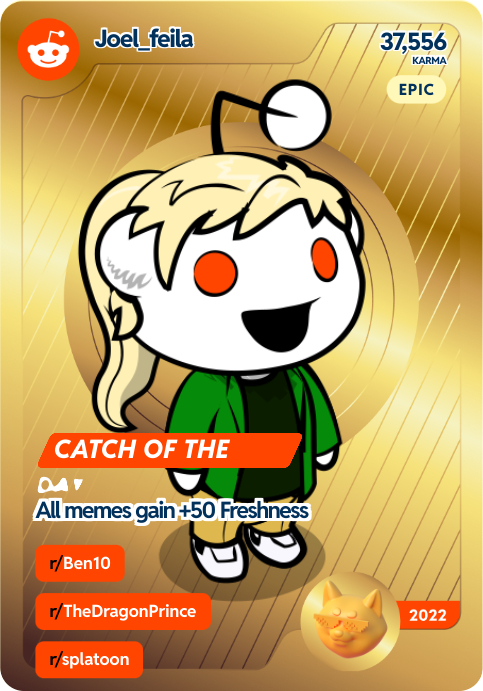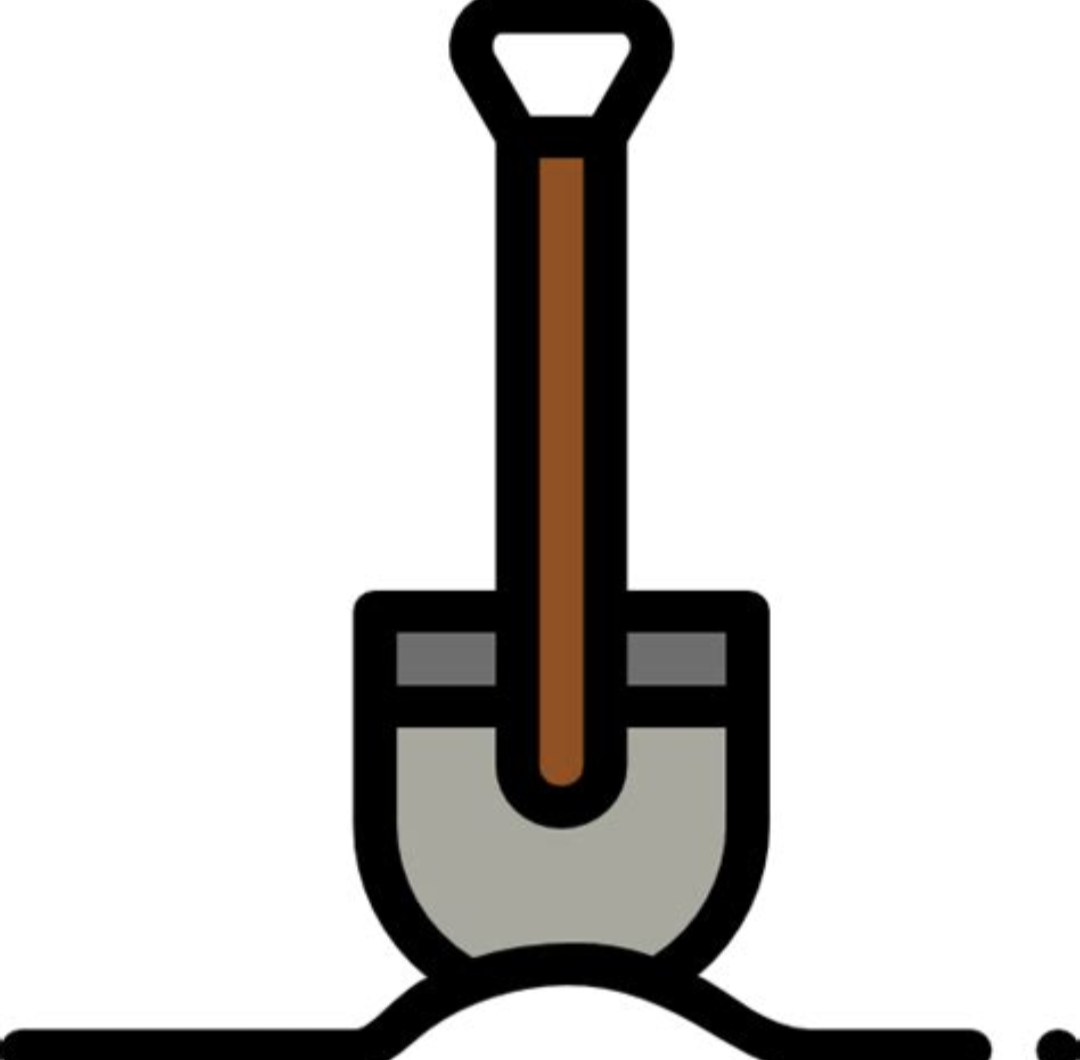With the new computer and the newer Microsoft Windows updates they have really jam packed their OS with bloat and spyware. That being said I have no idea what I’m doing with Linux, need help with where to start.? What are some general tips? I understand there’s a lot of prebuilt Linux distributions or something what are some first timer friendly ones? Really any help is appreciated because the biggest barrier to entry is the perceived difficulty of actually doing it.
Linux Mint is great for beginners. Have you ever installed windows? Installing Linux Mint is as easy as that. The day to day use is not much different compared to windows. Don’t be afraid to try it out, you can always go back to windows if it does not work out for you
Focus on simple things first too! I see a ton of people talking (in other threads) about not wanting to deal with the terminal/command line and that is fine. Mint will install/set up hardware without it and includes a software store that will handle everything via the GUI. Once it’s installed check the store out and get the apps you want/need.
Then focus on one thing at a time - i.e. pick an app you need you haven’t found/setting you really want to change and start googling/asking here for tips/help. Like any OS there will be some differences to get used to but you don’t need to learn all at once!
As others have said, Linux Mint is probably the best distro for absolute beginners. You’ll have several desktop environments to choose from (the software suite that gives you things like window frames, the taskbar, the application launcher…). I like KDE Plasma and Cinnamon - Plasma is a lot more customizable, but Cinnamon is more robust and (IMO) better suited for beginners.
You’ll have to unlearn a lot of Windows habits.
:q!is very important, remember it.- You won’t download application installers from the internet, you’ll have to either use the system’s own package manager in the terminal (APT for Mint), a GUI front-end, or Flatpak.
- You won’t be able to choose where software are installed.
- There are no lettered drives. There is a single root filesystem (equivalent to
C:\on Windows), and every other partition has to be mounted somewhere within that filesystem. Most graphical file manager applications take care of that automatically. - Updates are very important. Fortunately they are much less of a pain in the ass. Graphical package manager apps usually offer automatic reminders, or you can use the terminal to update manually.
- The terminal is much more important compared to Windows, and you should learn basic things like navigating the filesystem, handling files and directories, how to use
sudo(eq. run as admin), how to manage running processes (top,kill/pkill/killall), and how to use the package manager. - Use manuals and the
mancommand. The Arch Wiki is an invaluable tool for every distribution. - Ask your questions. There will be dickheads, but most people will be happy to help.
I swear to God this is my biggest gripe with Linux, not being able to choose where stuff gets installed. Like yeah cool I want to have the OS on a SSD but that doesn’t mean I also want my packages to go to it too, the HDD is for that
You could set it up so that your root is on one drive and your home directory is on another
But doesn’t APT or Pacman install to root folders? Like when I say I want just the OS on the SSD I really mean it.
Usually each distro decides which packages go in / and which in /usr based on how critical, more or less, a package is to the system. It’s often not very easy to configure these choices because it affects other distro decisions, including filesystem structure and paths, and boot sequence. Beware that “just the OS” on a typical distribution is usually a lot less functionality than you get with “just” Windows NT.
There’s also /usr/local for packages you install on your own, apart from the distro package manager, and /opt, for closed source binary only packages or for anything else that doesn’t want to conform to the bin, lib, include, share schema.
What are you trying to separate from the OS files? If it’s just personal documents and stuff like that, I don’t see why you can’t just keep those in your home directory. Or are you saying you want your installed programs separate from the Linux kernel? Then you can just put the boot partition on one drive and have the root partition on the other (including home). I guess I’m just a little confused as to what it is you’re trying to separate here. What do you mean when you say “separate from the OS”?
Yeah, they’re installing software.
Everything below / is the OS. There isn’t an analog to C:\Windows in *nix-like operating systems.
The closest thing to a pure separation would be an immutable distro like Silverblue or MicroOS.
Yeah I was thinking the same thing too, technically if we would recreate the file structure on the second drive, move everything there and set up soft links to those folders instead it might work? I need to try it out in a vm
Some directories can be moved, but you risk messing up your boot process if /lib, /etc, /bin, /sbin, and /dev are not on your root partition. Having /usr on a separate partition is sort-of possible, but even on Gentoo that’s an uncommon configuration, and I’d expect less flexible distros not to allow it at all. /var, /opt, /root, and /home can be wherever, though.
It may be possible to put only selected files in your /lib and so on, and then mount another partition on a different drive on top of the minimal one late in the boot process, or even to stopgap things with a carefully-designed initramfs, but I think you’d be looking at some trial and error (and make it more difficult to update basic system packages).
Also, defining what is “just the OS” on Linux is not as easy as you may think. The smallest possible configuration that will get you a running system is a Linux kernel + busybox (a set of cut-down system tools that includes a simple init system, a shell, and a basic device manager). Most of what your distro packages is not part of the OS, strictly speaking—it’s optional add-ons that the people making the distro think most users will find useful.
@Ozzy Exactly what I was thinking. Kind of a PiTA if everyone needed to do that, but maybe an excuse to throw up an open-source script on github for it.
Take a look at this, might be interesting: https://wiki.archlinux.org/title/Overlay_filesystem
I had no idea this exists and it looks like it might just work, thank you
Is that really an issue, though? My entire install is only 38GB (not including swap), and I’ve never even gotten close to filling the root partition.
If you really want to, you could mount the HDD to
/usror make symlinks pointing to a directory on the HDD.I am more concerned about the life of the SSD than it filling up. I’d like to minimize the amounts of write operations and since I have a perfectly capable HDD that doesn’t suffer from such a thing I want to offload all of that work.
Also thanks for mentioning mounting, completely forgot about that and it might actually be easier to do
I wouldn’t worry too much about SSD wear. It’s not nearly as big an issue for PCs, and wear balancing can stretch that ~10000-write lifetime to many years, especially if most of the SSD is empty. I bought my oldest SSD around 2015 and it still works perfectly. SMART barely reports any errors.
If you want frequently written files to be on the HDD, start with
/var,/run, and~/.cache. Those files are likely far bigger contributors to wear than anything inside/usr.
I value a distro that “Just Works”^TM and I can affirm that Linux Mint is it! Been using it for 5 years and would never go back.
You want a quick how-to?
1.) Ordinarily I’d say the first step is to make a list of every app you regularly use and make sure it works in Linux (or that there’s a viable alternative for Linux), but outside of CAD, Photoshop, and a few holdout games, this isn’t really an issue anymore.
2.) Backup everything that matters to you.
3.) Pick a desktop environment before you pick a distro. The distro almost doesn’t even matter. The most popular options are GNOME and KDE. I assume XFCE (my favorite) and Cinnamon are a distant third and fourth.
4.) Pick a beginner distro (like Mint, PopOS, Garuda, Fedora, or whatever else gets recommended in the comments) that has an edition for your preferred DE. (Just check the download section of their websites.)
5.) Grab an old thumb drive. 4GB is plenty, last I checked.
6.) Go to the website of your preferred distro. Download an ISO file.
7.) Download a program to flash the ISO onto your thumb drive. Balena Etcher is one. Run it, and flash the ISO.
8.) Shutdown your computer. On restart, spam the escape key, or maybe some of the F keys, depending on your computer. Instead of booting normally, you should get a menu.
9.) Navigate through the menus and disable secure boot and TPM. Then under boot order, move the USB to the top of the list.
10.) Restart, hopefully loading the USB’s live environment.
11.) Play around in the live environment before installing. Test something with sound. Maybe load a youtube video or something. Make sure everything works.
12.) Run through the installer. Reboot. Spam esc/F10/whatever and get back into the BIOS menu. Reset boot priority to boot from hard drive. Reboot.
13.) Run through the steps on whatever welcome screen you see. If not prompted, update your system first thing. You can figure out the rest from there.
Turn off fast boot in windows.
Might need to turn off secure boot as some distros might have issues while others might not.
Be ready to ask for help, esp on laptop with nvidia. Rather than get frustrated and give up, ask with your model, distro and the issue being faced.
I’d say install virtualbox on your windows, download a few isos and check them out; once you’ve made your mind on which one seems a decent one (don’t worry too much: it’s not like you can’t change distro later on) and have found out replacements for all the apps you use (well, some of them will have a linux version too) save your windows data somewhere, format and reinstall.
I’d say to stay away from dual booting if you can: honestly, it’s a pain. Ah, check that your hardware works well on linux before switching!
I agree with virtual box and testing. Most distros have a live boot to test the operating system really to get a good feel. If you like one then attach a virtual hard drive disk to the vm and do a full install and use that for most of the day.
Then once comfortable do a full install on the actual hardware.
I always say to start with some distro that is widely known and used like Ubuntu or fedora - the defaults they suggest. This is also their bread and butter release. Then slowly get into desktop and windowing environments. This will help you learn a new operating system and if there are issues you are using something “popular” to get a resolution than a smaller, lesser known user base of a system.
Expect things to just work, but also break or not work. Take your time and everything is able to be resolved. Not everything is perfect, but that is also what makes the Linux world great is there is something for everyone!
Enjoy!
Linux Mint with Cinnamon Desktop Environment, PoP Os with their Cosmic/gnome desktop environment, or Fedora workstation with KDE desktop environment. Pick one of those three and roll with it ;)
There are tonnes of reasons why these are good/bad choices but simply put. They are all very well documented (mint and Pop are Ubuntu based), Fedora has a very active and helpful community.
Cinnamon on mint and KDE on fedora are both very much like windows in the way they look and behave. PoP Os is a bit more Mac like with their desktop.
I personally use an Arch based distro (endeavour OS) but the three above are just much easier to sink your teeth into.
I dont think pop is any more mac like than default gnome is.
Esp with tiling it might be even less so.
I started with Ubuntu because it’s so widely covered in tutorials/guides and troubleshooting docs. I want to branch out and try other distros, but I have had no reason to stop using Ubuntu. I use 22.04 on my daily driver and Ubuntu server for my home servers.
I can’t believe no one mentioned this yet. I hope OP reads this comment. The first step is to make sure this new computer you want to buy is compatible with Linux. Otherwise your experience will be very frustrating, no matter what distro you choose. That is, if you can install any distros at all. Ask the vendor if this machine is compatible with Linux.
What? Compatible with Linux? How would it not be? Linux runs on so much more than windows.
There is some obscure/proprietary hardware that doesn’t play nicely with linux. Fingerprint readers may not work on laptops, for example. I’ve had trouble with a trackpad in the past.
BT/WiFi cards and other specific hardware disagree.
Agree to that, especially for video cards and Wi-Fi. These two can be hard to deal with… If your laptop is Wi-Fi only and you don’t have a USB/Ethernet adaptor you may not be able to connect to the net at all
Stick to popular distros, mint, Fedora, kubuntu. Test out your hardware, i prefer using usb stick but vm will work Decide on a disto and install it to that partition or drive
I first used mint and made a duel boot machine If you are doing that.
Create a blank partition first in windows. Then install Linux
Most ubuntu installers should allow you to install along with windows with just a dragger to choose size. No need to manually shrink partitions.
Correct me if this is only on Ubuntu and not on its derivatives.
Grab a second SSD or HD, that way, keep windows in one as it will be probably be supplied with the computer. Add Linux to the other disk, Debian maybe, EndeavourOs much better. ThNo dual boot. And when starting to computer just choose which disk you want to use (F8 or F12 often) and later if and when ready, you wipe the windows HD and use it for backups
I have been daily driving Linux for a couple years now after finally jumping ship on Windows. Here are a few of my thoughts:
- it is important to make the distinction between the distro and the desktop environment, which is a big part of how the UI will look and feel. Many of these DEs such as KDE Plasma, XFCE, and GNOME will be common across many distros. I might do some research on which DE you like the look of. I personally have used KDE the most and that is what I prefer, but all of them are valid options.
- Coming from Windows, I would go into this with the mindset that you are learning a new skill. Depending on how advanced you are with windows, you will find that some things in Linux are simply done differently to how they are in Windows, and you will get used to them over time. Understanding how the file system works with mounting points rather than drive letters was probably a big one for me, but now that I have a grasp of it, it makes total sense to me and I really like it.
- It will also be learning a skill in terms of occasionally debugging problems. As much as I would like to report that I’ve never had a problem, I have occasionally run into things which required a bit of setup at first or didn’t “just work” right out of the box. I know that probably sounds scary, but it really isn’t with the right mindset, and there are tons of resources online and people willing to help.
deleted by creator
Why not both? My daily driver is Linux Mint with XFCE as my DE.
Here is an alternative Piped link(s): https://piped.video/watch?v=6rxMqu-6vIM
Piped is a privacy-respecting open-source alternative frontend to YouTube.
I’m open-source, check me out at GitHub.
My best tip is not to worry too much about distro. I like mint, but it’s not too different from PopOS or ubuntu. They’re just some nice starting points.
If you look at a few and like how they look or feel, you should know the majority of that is the desktop environment not the distro. Meaning you can change it out without re-installing or losing all your apps.
If you like linux mint with cinimon, but want to try out xfce, then just go into the app centre, search ‘xfce’, install it, log out, select xfce, and log in. Nothing is lost and you can go back at any point in time. Same with plasma, gnome, lxqt, etc. (PopOS uses Gnome with the pop shell).
Only negative suggestion would be to avoid arch based distros for the time being. They assume a bit more knowlage and break much more often. I use EndeavorOS but I understand that life isn’t for everyone
Install windows first. Install Debian stable as dual boot after that. Add your user to the sudo group and restart. When stuff breaks, look up how to fix it on your phone or in your windows install.
You’re gonna have to gain a different set of troubleshooting skills to deal with Linux, but it’s pretty easy.
Did that a year ago with Linux Mint and I love it. If I start my computer it boots Mint, if I press F11 during startup I can select Windows from the Boot menu. I have a 1TB SSD with two partitions, one NTFS for Windows and one EXT4 for Mint. All other harddrives (NTFS) can be used in both OSs. It wasn’t that complicated, I just followed some tutorial anf I highly recommend this Kind of dual boot setup.
deleted by creator
This only discourages people from switching to linux. You are doing this community a disservice. Nvidia GPUs work just fine, you simply recommend distros like Mint that properly support it.
Once they are a linux user, they will naturally gravitate towards AMD GPUs.deleted by creator
As long as you don’t want to run Wayland anyways
deleted by creator
deleted by creator
I couldn’t get Linux Mint to work with my laptop’s secureboot. I’ve had luck with Fedora and Debian. In case you trip at mint same as me.
deleted by creator
21.1
Every documentation would say it was supported but no ball. Tried Fedora first and worked smooth as butter. Then RHEL decided to be tools so on Debian now.
Yep, had a similar experience with anything Ubuntu based, especially on Acer laptops. Can easily be fixed by just adding grubx64.efi to the trusted secure boot files in the bios though