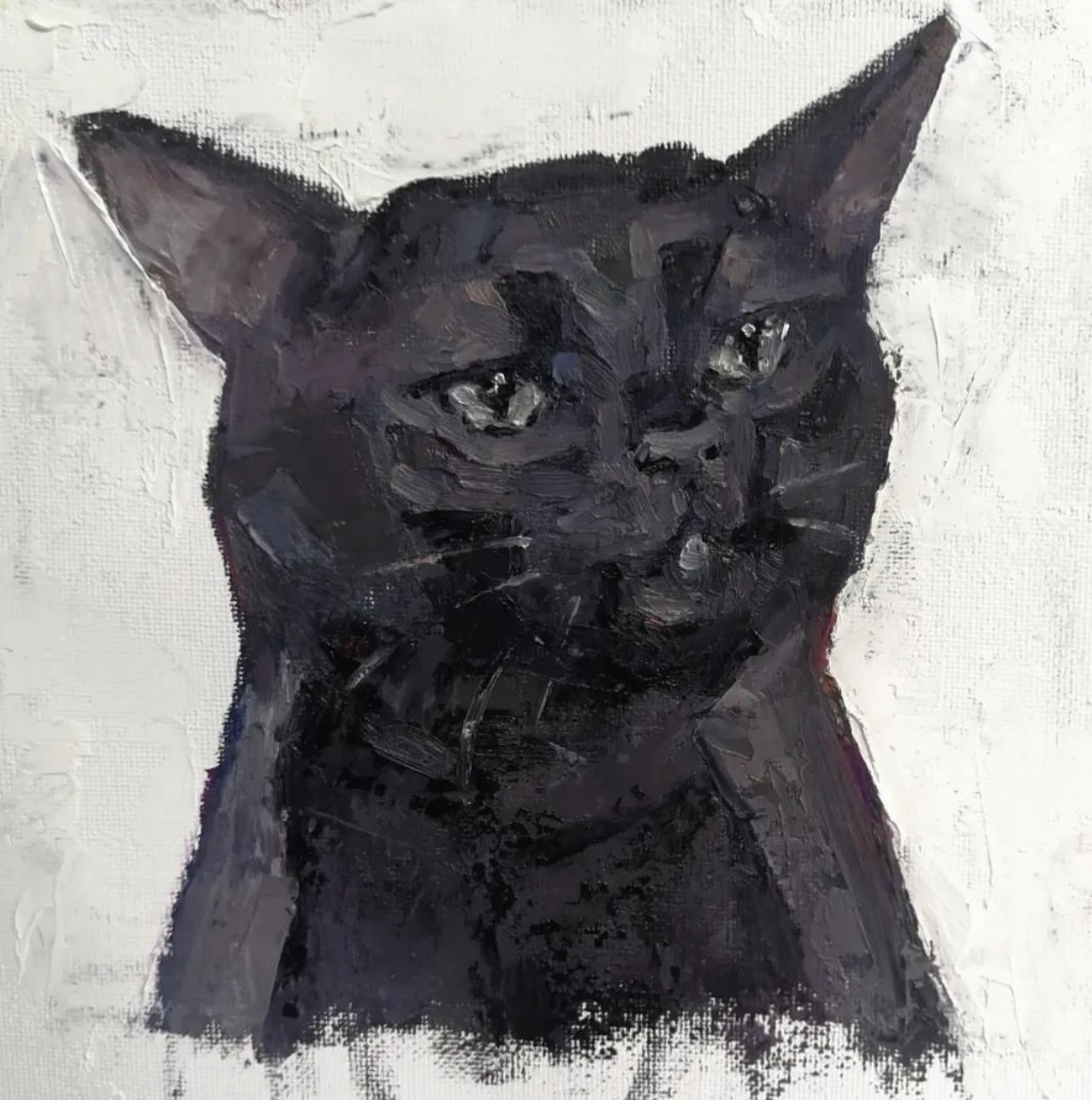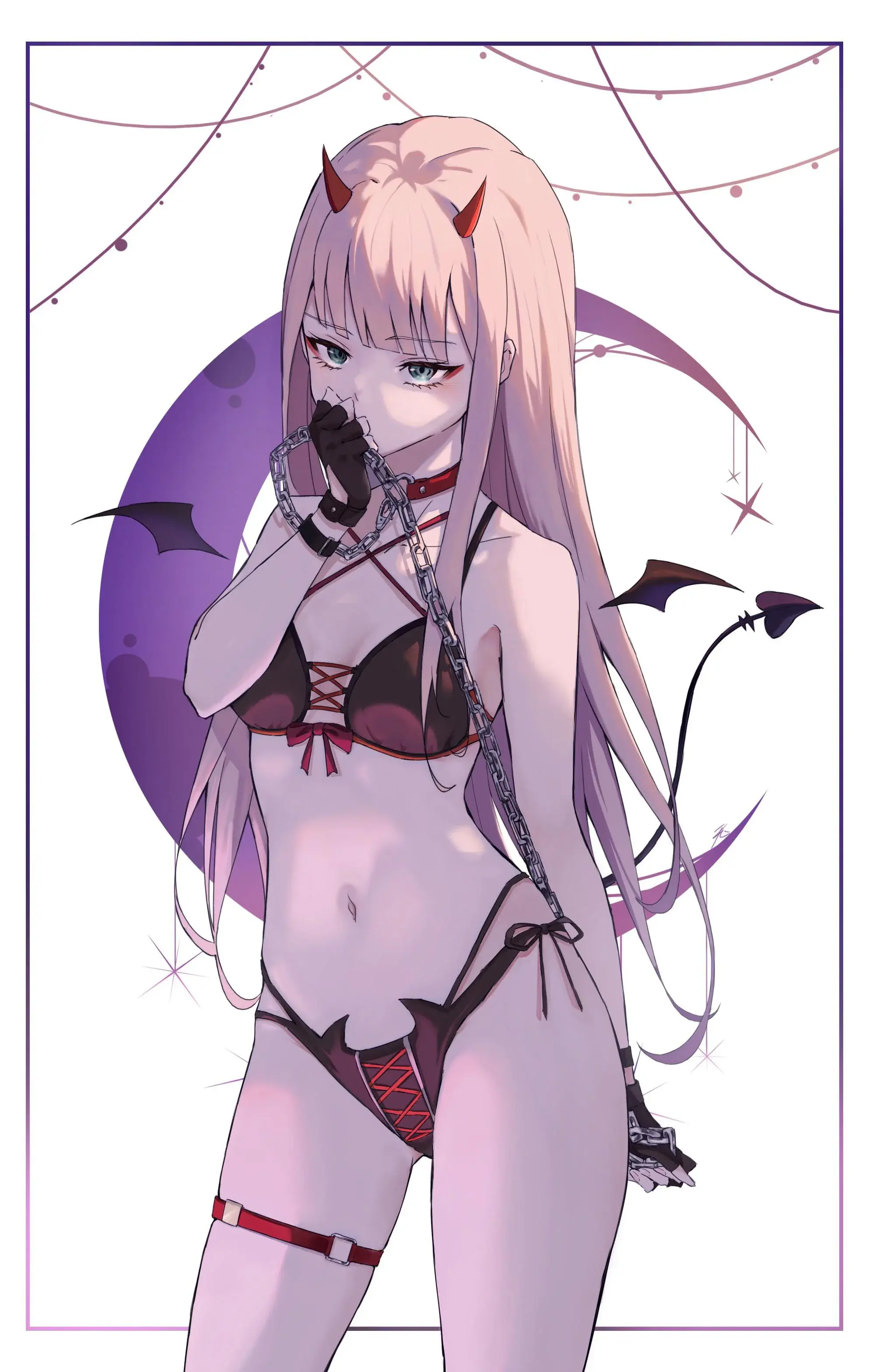Has anyone had success getting FreeTube to run full screen when in game mode? I’ve messed with settings to no success, and can’t find anything online about it either. It always has black bars top and bottom that take up a good portion of the screen.
Edit: I’ve added a picture to show what I mean
I have a Steam Deck OLED and my Freetube uses the whole screen. Freetube v0.23.1 beta and SteamOS version 3.6.20
It might be the way you have Freetube installed. From Steam game mode, go to Freetube, then Properties, then Shortcut. This is what I have:
Target:
“/usr/bin/flatpak”
Start In:
/usr/bin
Launch Options:
run --branch=stable --arch=x86_64 --command=/app/bin/run.sh --file-forwarding io.freetubeapp.FreeTube @@u %u @@
I am not using any specific compatibility mode.
There is a problem though where the mouse pointer cannot select anything more than about halfway down the screen. To get around this, I have the controller config set as follows:
- Right touchpad: mouse
- L2 & R2: right and left mouse buttons
- D-pad: arrow keys
- Left joystick - left: shift+tab
- Left joystick - right: tab
- Y: on-screen keyboard
- A: Enter
This will let you scroll with the d-pad, tab around, use keyboard, and select things with Enter.
I hope this helps.
3.6.21 for my Steam OS version, but this problem existed for awhile so I doubt that’s it.
Everything else for me is identical, except the %u at the end of the shortcut (each section is in “quotations” too). Adding it in manually doesn’t change anything.
That’s really odd. I don’t know what else to check.
I hope you are able to figure it out!
I admit I have not tried this at all, but maybe check if there is a key combination to go full screen for FreeTube and map that key combination to a button! That’s what I would do
Try messing with ~/.var/app/io.treetubeapp.FreeTube/config/FreeTube/settings.db , in the “bounds” line.
It doesn’t look like Freetube had a --fullscreen option, so you can’t tell steam to just do that.
There is also a magnify feature you can try to have it zoom in, you can find this under Controller settings> bind some button > System > toggle magnifier
I did this for a diff app. And did a back paddle that I have to hold for 3 seconds
You can change how far you zoom in or out under the regular steamdeck settings > display > Advanced > magnifier scale
Steam + L1 for screenshot
If enabled
Lol, I did take one, but it ended up being too annoying to send it to my phone so I did the less technical option
KDE connect from desktop? USB?
Have you tried making it fullscreen in desktop mode and then quitting? That often works.
Just tried it, didn’t work :(
deleted by creator
The Steam Deck has a 16:10 display. The videos you’re watching are most likely 16:9 or 18:9 so it will always have black bars.
The program itself doesn’t use the whole screen, not just when videos are playing. It’s like only half the screen is used (one quarter left blank top and bottom). I can’t even move the mouse cursor into the blank space.
Oh I see. Check the display settings? The little settings wheel on the right before you launch the app?
Under the “Shortcut” section there is an option to change the resolution, but this has no effect on the total area FreeTube uses on the screen.
No I mean the settings in Steam.
That’s in the properties of FreeTube in Steam.