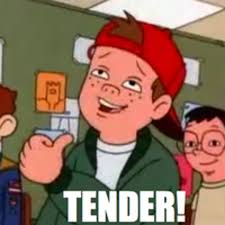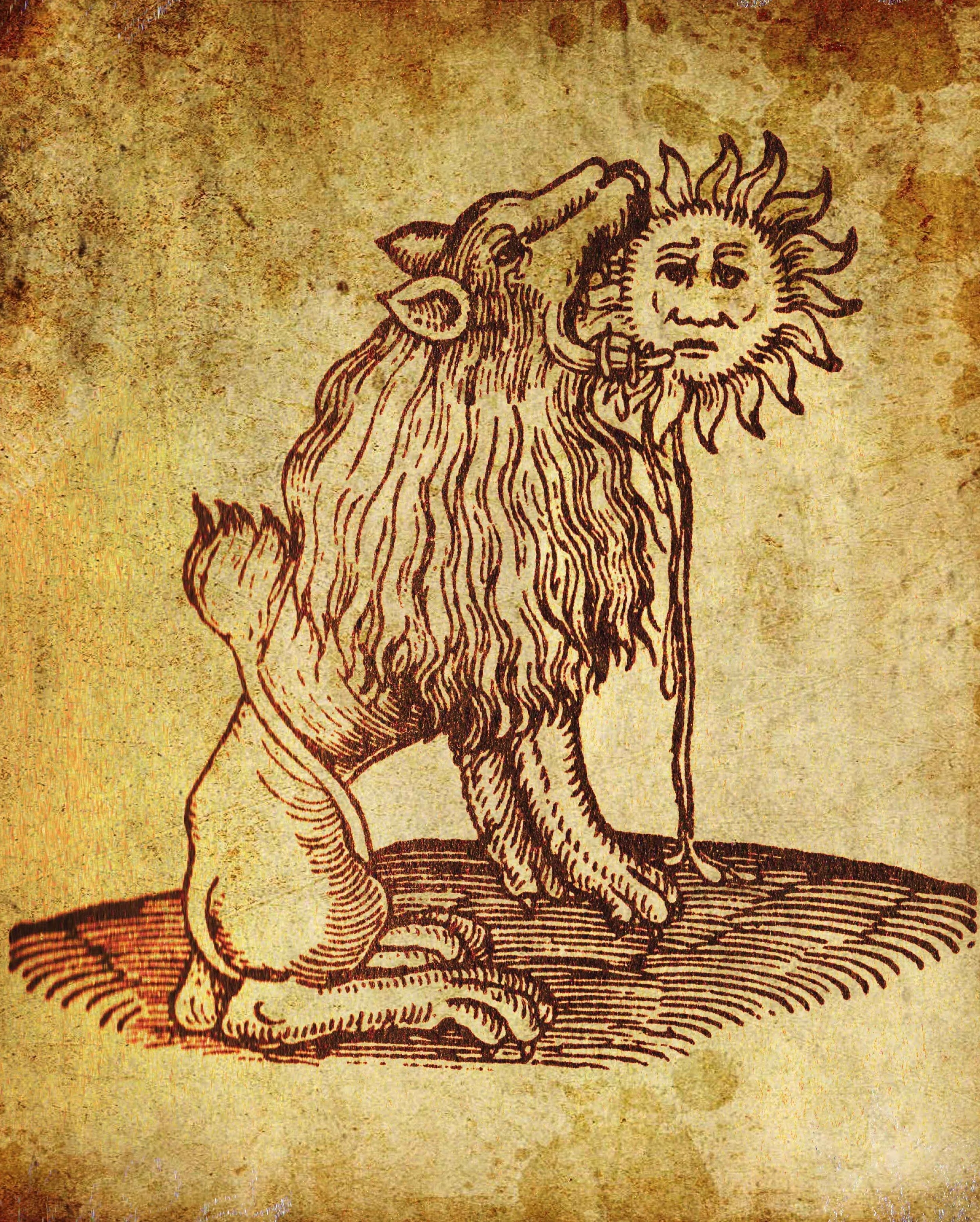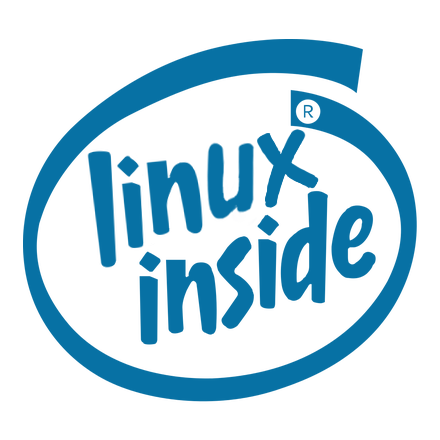Hi all,
As the title states, I’m interested in making the switch from Windows to Linux. I know absolutely nothing about Linux, other than that fact that there are distros that exist under Linux, and Linux itself isn’t an OS, or so I think.
I have 2 laptops and my main home office PC, which I use for my job and gaming.
My plan is to switch one of my laptops to a Linux distro, and test it out. This laptops only purpose is web browsing, so I figure getting Linux set up to do something as simple as opening a browser is something I am capable of.
Down the road, once I’ve sort of learned on this laptop, I may work my way up to using other distros and dual booting my main PC. Who knows, maybe I’ll even switch over completely prior to Windows 11 rolling out.
I’ve heard getting games to work with Linux can sometimes be a hassle, and can require some fiddling, so I won’t be doing gaming on a Linux distro until I feel quite comfortable.
So with the above context, I’m looking for recommendations on a distro I should use, any guides that any of you may have found helpful, and generally any insight on things I may need to be aware of.
I am fairly tech savvy (probably not compared to most of you), and am not afraid of tinkering with things until they work. Any help would be muchly appreciated, and if this isn’t the correct place to post, please let me know and point me in the right direction.
I was in the same boat as you about 9 months ago. I switched a failing laptop over to Linux Mint Cinnamon and was blown away by how it revived that laptop. Then I dual booted my desktop to a Windows/Mint system and found myself rarely booting into Windows because I was enjoying Linux so much. About 3 months ago I wiped Windows off the machine altogether because I just found the experience toxic in comparison to Linux. The Windows automatic updates were taking about 20 minutes to install simply because I wasn’t using the OS that often. Next on the cards was an ancient desktop that had been sitting in my cupboard for over 5 years. I threw a bit of memory at it and stuck Lxle on it. It now lives in my shed for playing music and browsing the web which it does rather well. It must be at least 15 years old, perhaps even 20. Yesterday I installed Linux Mint on my partner’s Lenovo laptop because I was sick of her complaining about how slow Windows 10 had become. That laptop runs faster than anything in the house. She’s delighted with it. There are many distros to choose from, but I can only give you my own experience. With Mint the transition away from Windows was easy and at first I didn’t even use the terminal. Now I use the terminal all the time as it really gives you the power to do some extraordinary things that you could never do on Windows. As for that one piece of software I couldn’t get a Linux version of? I put Windows 7 on VirtualBox and installed it on that. Not only have I learned a tonne of stuff using Linux, it’s made computers interesting to me again. Next project is an ADS-B flight receiver running from a Raspberry Pi. The good thing about Mint is it boots to a live system from USB before you install it, so you can check to see if everything is running smoothly before you take the plunge. Good luck and welcome to the dark side.
Thanks for the detailed response, I’m really looking forward to getting it set up. It’s nice to hear that it seems like you can sort of dip your toes in and be in a somewhat familiar environment at the beginning.
Mint is great. It’s very easy to get started with but it’ll also serve just fine for advanced users who don’t like tinkering too much. Installing on a machine you don’t depend on for daily work is a smart way to do it. You’ll be up and running in no time
Awesome. That’s pretty much exactly what I’m looking for. I’m sure I’ll tinker more down the road, but this is perfect for now.
I found Linux Mint familiar but also setup by default the way I always liked/wanted my Windows system to look. With Windows I was constantly wrestling with the machine, changing things to make it look and function better for me, only for Microsoft to screw it all up again after an update. Whatever distro you choose I’m confident you’ll be fine. Only issue I had with my girlfriend’s Lenovo laptop was getting into the Bios to change the boot order to boot to USB. Make sure you shut off fast boot on your Windows system (it’s under Power Management settings) otherwise it might lock you out of the Bios.
I have issues right now with fast boot on my Windows machine. If I disable it, I can’t shut down my computer, it just restarts. Weird problem that has somehow survived a re-image. Likely some issue I’m going to have to sort out prior to starting the Linux process.
And welcome to the wonderful world of Linux, where the most difficult thing about it is often trying to get rid of Windows which will cling on to your system for dear life. When I was dual booting and didn’t boot into Windows for a couple of months, the first time I did so I was greeted with a friendly message thanking me for being a loyal Windows user. The bastards clearly know even when you’re getting ready to jump ship. Regarding your reboot issue, just do what I did and keep monkeying about until it does what you want, or take the hard drive out and scrub it completely.
It’s not that Dark, haha
TL; DR: I think you’re going to do fine and you have a good plan.
You are correct, technically “Linux” is the name of the kernel. The kernel is to an operating system what an engine is to a video game, similar to how Subnautica runs on the Unity engine, Ubuntu and Arch run on the Linux kernel. There are a lot of options for the other components of an operating system, like the package manager, the init system, the GUI if any, the default apps, the shell, all manner of stuff like that, someone releasing their preferred combination of components is called a distro. There have been thousands of them, but I would suggest looking at Fedora with Gnome or KDE desktops, Linux Mint with the Cinnamon or MATE desktop, or Pop!_OS with their Gnome fork.
Installing Linux on one of your laptops is a fantastic idea. Let that machine be the experiment zone while you maintain other machines for your main workflows. For something like web browsing you’ll be up and running pretty quick. If you’ve ever installed Windows before, you’ll find the process of installing Linux familiar if not refreshing.
Gaming on Linux has come a long way thanks in no small part to Valve. There’s one setting in Steam you’ll have to check called Enable Stem Play For All Titles. Steam will automatically figure out if the game has a native Linux version and install that, or if there isn’t it’ll grab the Windows version and run it in Proton, Valve’s Wine-based compatibility layer. Works very well. I would suggest going with AMD graphics if you’re going to fully switch to Linux for your gaming setup, as their drivers are right in the kernel, no fuss no muss, and the newer Wayland windowing system (replacing the venerable old X11) works better on AMD or Intel graphics. Wayland is a little spotty on Nvidia still, so I might recommend something like Linux Mint Cinnamon that still uses X11 by default with Nvidia graphics. Nvidia does still handle compute and video rendering better, so if you’re doing those workloads you may want to learn how to live with Nvidia.
Something I would suggest is learning to use the terminal. I know it’s unfamiliar, but there are some powerful tools and fun toys in the terminal. Should you need to troubleshoot anything, you will probably hear “run this command in the terminal and copy-paste the output,” and for two reasons: 1. it’s easier to copy-paste terminal commands and their outputs in text-based forums like this one and 2. there’s a bunch of different GUIs out there, with different methods of getting to the information you want, some might be more minimal and not have a GUI tool for it, but the terminal command always works. You can watch Star Wars in the terminal. Seriously.
Stay on the beaten path and it is hard to go wrong. I would start with Linux Mint and then play around with it for a while. Make sure you break your Windows habits like downloading software from the web. That’s bad practice and will cause issues. You want to install software from the software store which on Linux Mint shows both native packages and flatpaks. Sometimes the software you are looking for is not verified on Linux Mint so you need to go into settings and turn on show unverified apps. (I’m not sure why the Linux Mint team does this)
Keep in mind Windows 10 reaches EOL in one year. Don’t be afraid to use Windows 11 if you need Windows.
Install it, don’t stress and have fun 😊
I switched someone recently (she installed mint instead of kubuntu that recommended) and soon after exclaimed that it’s just like windows. I think she assumed everything would be in a terminal lol, now she gaming in steam. Anyway you’ll probably find it more similar than different. The one big difference is that we don’t download and run software from the Internet, we have something like an app store where everything is vetted and trustworthy.
Gaming on Linux is getting a ton better, but still requires a lot of knowledge and patience
Start with Ubuntu, mostly because it has a big enough user base and following that there are millions of articles about every problem you could have.
Start using ChatGPT whenever you encounter a problem as it’s really good at debugging and interpreting error messages.
TLDR: If you like massive multiplayer games, those might not work. Most of the rest will if using compatibility settings in steam.
I would say it depends on the game and platform: most games I play in Steam are just install and play, sometimes I just need to activate the compatibility options.
https://protondb.com is a fantastic trove of info for how to play most games. Though it might not cover them all as I was told, that hasn’t been my case.
Lutris, on the other hand is a bit tougher as you said, and sometimes certain games require some time investment to run.
That said, I don’t play massive multiplayer games that might require anticheat and those won’t work on linux AFAIT.
I don’t play any MMOs, and this laptop won’t have any games, other than maybe Factorio to test down the road. It’s pretty much an extra laptop I have laying around to see if I can get a Linux OS set up.
Thanks for the link though. If I do ever set up Linux on my main gaming rig, I’ll be sure to refer to the link.
Factorio in particular actually ships a native Linux version. Someone at Wube actually tries it AFAICT. So that should be something you could try day one, probably. Besides some weird situation, I’d expect every other game to be harder to run than Factorio.
TLDR: If you like massive multiplayer games, those might not work. Most of the rest will if using compatibility settings in steam
I didn’t try many but for what it’s worth GW2 works flawlessly through Steam or Lutris
I think a lot do, but as I don’t play them and most people complaint about anticheat being the heel in linux gaming…
I played many but that’s before I switched - so far only played GW2 and Albion Online (which has Linux client so goes without saying it works)
Now I’m thinking I might try out a couple again just to test how some of them function.
deleted by creator
Finally, a use for ChatGPT.
Thank you friend, I appreciate the wisdom. The laptop I’m using is a Lenovo T470, so performance is poor at best. Is this going to cause issues with Ubuntu? I’d reckon no more so than Windows, but again, I’m fairly clueless here.
You have a Thinkpad? As far as i have heard their linux compatibility is fairly good. An yes, ubuntu won’t have more problems than windows with low power devices. My old 4GB ram, 1.4GHz 4 core laptop ran linux mint fine.
Ps: linux mint is a ubuntu fork, and has a desktop interface that looks a lot like windows (example: in the bottom left there is the linux mint logo that you can click to open the start menu like on win 7).
Awesome. Excited to try it out. Maybe I’ll give it a go tomorrow and see if I can get it figured out.
I have a T460 running Debian 12 with Cinnamon on it, which is Linux Mint’s desktop environment. It runs perfect, never have any issues, I just have to be patient every now and then.
Hi, To try a Linux, you’ll need a usb stick drive, at least 2go, then find a distro to try, for that, my advice is to check the ranked list on https://distrowatch.com/
Most of them have different “flavor” (aka desktop manager), gnome, xfce, cinnamon… They are consistent from a distro to another so think about it as distinct feature.
To start the ISO, you can use Ventoy, on which you copy the iso files of several distro at once. https://www.ventoy.net/en/index.html
You may need to chance the order of booting of your laptop to start from the usb stick, depending of the age of the bios/Uefi, it’s just a key press during the boot or on windows keep Shift pressed while clicking on the reboot start menu button.
When you get to the started distro you wanna try, you may check if all the hardware is operational (except for nvidia closed driver which need a full install) you can install software to find the tools you need, browse web to find answers to the new questions you’ll have, everything you do there is volatile and disappear with restart, so it’s a cool playground use it to learn as much as you can.
And after trying, breaking, and finding the coolest distro for you, you can install on your internal drive.
I play a lot on Linux, ark, genshin, civilisation, palworld… As easy as, install steam, go to settings, compatibility, check the square, and install your games, enjoy!Great, thanks a lot for the detailed write up!
Your approach and understand seems realistic and solid. Go with any of the beginner-friendly distributions, as people have said, Mint or Ubuntu are good choices, because most of the support information online is available for them. Because Mint is based on Ubuntu, instructions for Ubuntu will almost always work on it too.
https://linuxmint-installation-guide.readthedocs.io/en/latest/
The Linux mint installation guide is IMO very clear and easy to follow, so I’d start there, and for the first time you can just go up until the “the live session” section and play around with it before deciding to install. The guide for Ubuntu is very similar.
Good luck and have fun!
Thanks friend. Appreciate the info :)
I second Mint.
Linux is a kernel; a distribution is a kernel plus user space tools. Most distributions are mainly configurations tuned for specific use cases - work, gaming, servers, etc. For example, the GUI part of any base OS constitutes over half of the disk space and memory use; if you’re running a server to serve web pages, you don’t need all that crap.
Unlike Windows or OSX, there are literally dozens of GUIs you can choose from, and most distros focus on setting up one really well as the default.
Note that you can add, and for the large part, remove any Linux on any distro, so you could start with a server distro or a gaming distro and by adding or removing end up with essentially the same system.
The most significant difference between most distros is the package manager, the thing you use to install software and manage dependencies. Honestly, that’s not important at this point, but it will be the biggest distinction after you’ve been using Linux for a while.
So: Mint. It’s a desktop/laptop distro, it’s designed to be easy to install and use, and you can mostly use it completely without ever havingy to drop to the command line. When my dad, who’s approaching 80, bought a laptop last year and didn’t want to register with Microsoft or give them his credit card, I walked him through over the phone downloading Mint, burning it to a USB stick, and installing it. Most of his questions were things like finding an image burner, which keyboard/layout to choose (during install), which type of install to chose (HD partitioning); nothing he couldn’t have figured out by making guesses and mostly choosing the defaults. Since then, I’ve received one call about setting up the printer, which turned out too be a printer issue because his son-in-law had changed the WiFi password and not updated the printer (he obviously doesn’t use his printer much).
Mint is an excellent first distro. It may not be your last distro, but it’s an easy conversion option. You don’t have to update the software on it often, it’s easy to use - familiar, for Windows folks - and really just an all-around great first choice.
Three things I do recommend:
- Do not yield to the temptation to dual-boot. This is the single biggest source of problems, mainly b/c Windows likes to dick around with the boot partition and screw up Linux. If you can, just dedicate the machine to Linux.
- Do not use vfat or NTFS, thinking you can maximize Windows comparability. You can use it on USB sticks, but just don’t put it on any of your HD partitions.
- Do not using the default partitioning, which puts (almost) everything in one big partition. Instead, make separate “root” and “home” partitions. You may need to find a tutorial - it isn’t hard, but I can’t explain it here. You’ll want to leave 500GB for root, if you have it, and everything else for home. Root can be smaller, but no less than 100GB is my recommendation. Choose btrfs for the filesystem for both.
Suggestion 3 gets you two things: first, it makes changing distributions in the future far easier; all you’ll do is replace root and you’ll keep your home partition - all your personal, user files: music, docs, pictures, etc. Second, btrfs will let you use snapper, which is a tool that takes snapshots of your filesystem. Snapper is similar to Time Machine on OSX; there’s even a Time Machine-like GUI tool for browsing and accessing snapshots.
Start with Mint. You can always change later, and if you partition your drive like I suggest, it is pretty easy to switch.
Since you mention gaming and learning how to troubleshoot games on Linux. This conditions your questions to whether that laptop has an Nvidia graphics card or not. Nvidia has an awful support in linux which creates all sorts of problems and limitations.
Regardless, I would suggest to use bazzite, but be warned, this is an immutable distro. They’re entirely different from traditional distros and relatively newer. So there’s a bit less support history on the web. Nevertheless, they provide a strong secure and stable system that should make having rescue tools less critical and keep your system alive and healthy indefinitely. Bazzite also sets up everything for gaming automatically from install.
Thanks for the heads up. My guinea pig laptop will not be having games on it. I may try out Factorio down the road to see if it’ll run, but that’s more to test than to play. This machine will be pretty much a Crunchyroll/web browsing machine.
I suppose one things I forgot to include in my main post, now that I think about it, is protection. Windows typically has a lot of safeguards built in, so I’m pretty comfortable torrenting stuff online. How does this work with other Linux distros? Do they all have their own systems already in place, or is this something I need to set up myself? And how careful do I have to be about download stuff online, or browsing the web?
Depends on your risk model. Almost all VPNs have a linux client available, most installers can setup whole disk encryption, and they even support secureboot. There’s also antivirus that detect malicious software that target all OSs.
Linux is also far more private and secure than Windows. If you felt safe torrenting on Windows you were misled.
First off you don’t want to be downloading things off the internet. Linux systems are build with packages so you install the packages you need. Flatpaks are also packages but they are sandboxed and often are much newer versions. You can install flatpaks as a local user or system wide.
As far a security goes, securing Linux is actually a pretty complex topic. You could start by turning on the Firewall as on Linux Mint there is even a GUI for that.
For serious security you want to setup mandatory access controls (MAC). This is a really complex topic but you might be able to use defaults. Basically what MAC does is it restricts apps to only have the access they absolutely need.
Just two cents on “downloading”. System setup and programs are basically all from your distro’s package manager with sometimes a couple of things from GitHub if you have particular needs.
For the rest of stuff (media / files / more) there is no windows defender and I don’t personally try to chase down antivirus. You can totally get malicious stuff out there so maybe don’t click pop ups and download everything the pirate bay has to offer, but security is more baked into the Linux permission structure and user space. Find a guide and do it “the Linux way” if you decide you need to go set up deluge or transmission with a private tracker to get some Linux ISOs for personal use.
Some people do a lot of sweating over the security of the system, but I would generally say if you need that… you’ll know it. Sure a VPN is a good idea (I don’t use one for anything), good permissions are important (I don’t play the immutable OS game), and encryption may have a place for you (or maybe not, not everyone needs a luks filesystem system encrypted at rest); but you’re making a setup that you can use / prefer to use. Make your own call, basically anything on the beaten track is safe enough and sane enough.
Better to use something general purpose and very well supported. Linux Mint is probably a better choice right now.
Bazzite is just Kinoite with gaming things out of the box. Which in turn is just Fedora with KDE Plasma but atomic and immutable. It doesn’t get any more general purpose than that. Bazzite even preinstalls a lot of stuff that Fedora users have to add manually, like proprietary drivers. If you don’t want a gaming centric OS, then there’s also Aurora which is the workstation version. I guess my point is that, there’s not an objectively best choice in Linux. Something we often tend to forget is that personal taste also plays a role. I personally used Mint for 5 years and supported the project monetarily. But my tastes changed and I think atomic and immutable is a good path for adoption, since it all works more or less the way people have come to expect smartphones to work. But, with the power and flexibility of x86-64 computing. It perfectly fits the management model of set it up once and forget about it. Specially since OP is specifically mentioning his interest on having a system focused on security. A system that is working just works, no doubts, buts or ifs, it always works and if anything happens that make it not work anymore, you just rollback to a working state immediately without fuzz, it is a pretty neat feature.
I think “gaming centric” distros are pointless. Ah yes, please have Steam preinstalled.
Distros should instead just make sure people can install what they want and setup as they want. Stop trying to please everyone with the out of box experience.
Also I personally think immutable Linux still needs time in the oven. I consider it in early adopter status. We are still working out how to make it work. I use Silverblue but I wouldn’t recommend it to anyone who doesn’t already have a compatible workflow. Maybe someday it will get more standardized and streamlined but right now everyone is doing there own thing and each system has its own problems.
Well, there’s much more to it than just installing steam. That’s highly dismissive of the effort it takes, including kernel level optimizations and driver space configurations required to guarantee top performance. To suggest it is pointless is insulting to a lot of people and not constructive criticism, at all.
Default recommendation for new ex-Windows users is to use Linux Mint, it’s very simple and includes most things you need. Mint also has great documentation and community resources (forums, etc.), especially for beginners. It’s also based upon the most popular distro, which is Ubuntu. So there’s a high degree of Ubuntu compatibility, which is a plus.
After the distribution choice, there’s the desktop environment choice. Here, I’d recommend either the default one from Mint, which is called Cinnamon (use this if you don’t have a preference), or KDE Plasma as an alternative. Both are very similar to Windows, but more powerful in terms of customization and features. (Well, of course anything on Linux is very customizable already due to the open source nature, but these 2 already offer a lot of GUI customization options without any tinkering). It’s not recommended for a beginner to switch desktop environments, you can do that later on when you’re more comfortable with Linux. If you’re curious about the other desktop choices, try them out in a VM or separate system. At the beginning, always use the preinstalled desktop environment.
Only slight downside of Mint is that it still ships with X11 by default, which is the older graphical subsystem as the foundation of each desktop environment. Wayland is the new one [actually it’s just a set of protocols which the compositor implements, but that doesn’t matter here]. Many distros already use Wayland, but it’s still experimental on Mint. For many users, this will not make a difference in practice, which is good, but Wayland is more advanced and has more advanced features which will never land in X11, and also higher security. If you have any non-standard needs regarding things like HDR, adaptive VRR, different per-monitor refresh rates, no tearing, per-monitor scaling, good touch support, and other “advanced” things like that, chances are you’re better off with Wayland. Most users probably don’t need to care that much though.
Anyway, should you need a Wayland-based distro alternative, or generally a second distribution recommendation, I’d say Fedora. It’s also rather easy distro, maybe not as easy as Mint is, but also very user friendly and more ahead of the curve in comparison to Mint (newer kernel, newer packages, more frequent updates).
Most users will be fine using Mint as their first distro, though. Mint will also soon be updated to Wayland as well, it’s just a matter of time. Be sure to keep your system updated.
Gaming is actually easy on Linux but since most games are specifically written for Windows and the Windows stack (DirectX, etc.) and also primarily tested on Windows and many game devs don’t test on Linux, there are sometimes things that might not work out of the box or you might need to try different options or compatibility tool versions (e.g. experimental version of Proton, or GE-Proton, or things like that). But Valve and lots of other individuals are constantly improving the situation and fixing compatibility issues should any come up. Compatibility is generally super high these days (like around 90%) so most users will not have any problems, especially not if they are playing any kind of recent or popular games where there’s a lot of focus to get them to run well, but some specific things or titles still might not work. For example some unethical game studios (most notably Epic Games, Bungie, EA, Riot) utilize integrated anti-cheat tools in their games (most notably Fortnite, Valorant, LoL, Destiny 2, Battlefield) which deliberately block all Linux users, even though the games would technically run on Linux as well. You can and should check protondb.com for general Linux compatibility reports of a Steam game, and areweanticheatyet.com for Linux compatibility of games which include anti-cheat components. If you’re not sure, check both sites. An anti-cheat component often only exists for the multiplayer part of a game, not for the single-player part. Most single-player games do not have or need any anti-cheat components. Generally, do not install games on an NTFS partition or re-use your Windows-based NTFS partition for games. This can and will cause problems. Always install your games on Linux partitions like ext4, btrfs or xfs.
If you use dual-boot (Linux being installed on another partition alongside Windows), be sure to disable the “fast startup” option in Windows (somewhere in the power management settings). And if you have an issue of the clock being wrong after you boot the other OS, then you maybe want to configure Linux to write the time back into the hardware clock in your local time format, which is what Windows expects to find there. But you can also reconfigure Windows to write its time back in UTC format (registry setting), which might be the format Linux expects to read from the hardware clock. Not sure what Mint does by default. I’d say only look into this if you have problems of the clock being wrong after you boot from Windows to Linux or from Linux to Windows. If the clock is always right, then you don’t need to reconfigure anything. Just keep in mind that Windows by default writes back its time in local format, Linux in UTC format.
If you want to install additional software: If you come from Windows, you might be familiar with visiting websites of software then downloading a setup.exe/msi from there. That’s NOT how you install software on Linux. On Linux, you first look if there’s a package available for your distribution (use the preinstalled programs/tools for that). The primary place for this is your distro’s package repositories. Then you might check Flathub (the default Flatpak (distribution independent) package repository). You will find most software there already. If you don’t find it there, check any Mint community repositories. Afterwards, check if there’s an AppImage available (those are basically one file which contains all files needed for the program, no installation). If you still don’t find anything, ask on a Mint forum. You usually DO NOT install a software from its source code form or any installer/setup scripts, especially not as a beginner. This is an easy way to make it either too complicated or to break your system. Always try to find existing packages for your distro first (use the preinstalled programs/tools for that), then try the distro independent Flatpaks, then AppImages. You should find everything you need like that. When you think of installing software on Linux, think of how you’d install software on Android or iOS, you use an “App Store” or install an existing package (similar to .apk / .ipa) directly. Any other method is NOT recommended for a beginner. On Mint/Ubuntu/Debian, software package files have the .deb extension.
Amazing write-up, thank you so much. Put into terms that I can easily understand.
I’ll digest this and take everything you said into consideration when setting everything up as you’ve provided a TON of valuable info. Cheers!
Today, shipping with X11 is not a negative. Wayland is not a feature complete replacement for X yet. I say this as someone that uses Wayland on my work machine and has a few lingering issues with it which require workarounds or “just dealing with it.”
Side note I think at some point Linux Mint will get Wayland support and it may even ship it by default in the future. It will likely be a few years but it is something to be excited about.
If you want to install additional software: If you come from Windows, you might be familiar with visiting websites of software then downloading a setup.exe/msi from there. That’s NOT how you install software on Linux. On Linux, you first look if there’s a package available for your distribution
This is where I have gotten lost. Trying to install my vpn.
My vpn does not work with cinnamon apparently, and I did not want to use the app in the software manager that is not even associated in any way with the actual vpn provider.
I am going to check out the forums next. (This is why having a techy person you know would be helpful!)
What VPN? How was it installed?
deleted by creator
Cinnamon is the desktop not the base system
Does this mean I am unable to use mint cinnamon or does this link show how to install for mint cinnamon?
Apologies for my confusion. I am still learning the basics and appreciate the help.
It works on anything Debian based (Linux Mint is Ubuntu based which is Debian based)
My two suggestions are:
- On your first week, configure a backup solution (check your distro wiki for details). Because linux is very customizable, reinstalls can be painful.
- Use flatpaks for applications, there are good store applications that simplify the process. (Some apps misbehave as a flatpak, like Steam).
I’d suggest to start with ubuntu. I’d the distro that has the most guides/resources available.
Personally, I prefer xubuntu. Which is ubuntu, but with a slimmed down UI.
I’ve heard good things about https://www.linuxmint.com/, maybe read about that one too.
To get started, I always use Rufus (https://rufus.ie/en/) which downloads the required files, and makes a bootable USB flash drive.
I’d say start on Ubuntu too. I actually kind of hate it, but it’s was my second or third Linux distro and was stable enough to jump into it, learn stuff then form an opinion about what I want in a distro and move on.
I think a lot of people get hung up on this — for basic use, a lot of distros offer more or less the same things. It’s when you start to drill into the lower level stuff (that you’re probably not now concerned with) that you become pickier with distros.
Wicked. Thanks for the link for Rufus. Sounds very helpful.
This is a pretty great guide. Mint is pretty great for people coming from Windows. Have fun! https://www.youtube.com/watch?v=n8vmXvoVjZw
Thanks for the tip! A recommendation for Mint and Ubuntu so far.
Is it possible to run both OS, to test what I like, or is this going to be a full re-install if I want to switch over? If dual booting is “advanced”, I’m fine doing the re-installs and playing around… Just curious.
You can indeed install them both and switch at the grub menu during boot. You will be given the choice during install. :)
I just did this in September. I would second bazzite. I have a Nvidia GPU and I haven’t had a single issue with it. Bazzite is atomic/immutable which makes it more difficult to modify the system or add packages but honestly I haven’t actually needed to modify the system or add any packages. It also has A/B partitions and stores the last OS update so if something gets corrupted or an update doesn’t work you can roll back really easily. I know some people will say if you want to use Linux you need to be comfortable with using the terminal but I haven’t had to touch it.
Back in 2016 I ran Ubuntu on a laptop and I remember having to install everything from
aptand tweak stuff. I also remember accidentally messing up my system and having to do a fresh install. Flatpaks have really changed it since then.You can checkout https://flathub.org to see what apps are available in the built in app store. You can also look at https://protondb.com to see how well specific windows games run on Linux and any tweaks that might help them run better.
I still have a windows partition though since SteamVR doesn’t work on Linux and discord screen sharing doesn’t work on Wayland
Try a few. The distro hopping is part of the fun, till you find one that suits you. We have one old laptop and it does not play nice with debian/ubuntu based distros…some fail at installer, some install and the fail to boot. But RPM based distros or even NixOS were totally fine. (Some hardware bug tripping deb based distros). So if something doesn’t work at first, don’t give up.
Live ISOs are a nice try before you buy method to test linux.
If you do want to try gaming Bazzite is a good choice
It literally doesn’t matter.
There are differences, but for what you’re talking about they don’t matter.
The only thing that should sway you is if you have a person who is willing to help you in person or like over the phone or text or whatever (basically not yelling into the internet void for help) then you should use what they know.