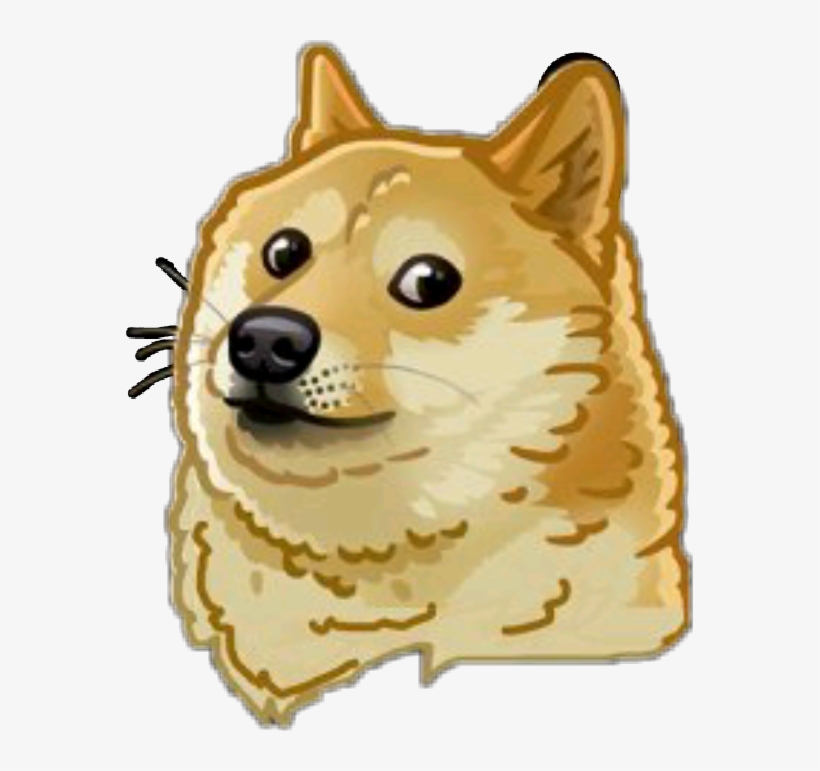clean install: you make a backup, nuke the computer, install a fresh upgraded copy of the distro you want from a live usb, copy your data again to the computer.
upgrade: you wait ‘till the distro’ developers release an upgrade you can directly install from your soon to be old distro, you use a command like sudo do-release-upgrade
and why do you upgrade like that?
I follow the official upgrade method. Can’t be bothered to mess around with anything more complicated than that. Besides, the devs probably understand the system better than I do, so there has to be a reason why that is the preferred way.
This is my plan A. I’ll only go to plan B if something goes wrong — which has happened to me a couple times. I tried to upgrade Ubuntu (LTS, I forget which version) years ago, but it failed hard. I still don’t know why. It wasn’t something I could figure out in half an hour, and it wasn’t worth investing more time than that.
Come to think of it, it’s possible all my upgrade woes came down to Nvidia drivers. It was a common problem on Suse (TW), to the point where I pinned my kernel version to avoid the frequent headaches. I’ll try a rolling distro again when I switch to AMD, maybe.
Neither. I use a rolling release distro.
But if I have to use release based distros, I probably would clean install.
A rolling release distro is basically a requirement for me. I abhor major release upgrades. They’re usually labor intensive and often break things.
Upgrade. It works perfectly fine and when it doesn’t figuring out what’s going on learns me something and several times has resulted in fix commits to the packages.
E: there’s some people saying they do clean installs on Ubuntu. They’re right that ubuntu breaks shit all the time but I’ve solved that by simply not using the bad distros.
I like you.
Upgrading Ubuntu LTS since 2014. It’s always a good idea to read the release notes in order to know what’s changed. In general LTS-to-LTS upgrades have been trouble-free.

Rolling with Gentoo here. Reinstall is not performed even when complete hardware upgrade has been done.
Well, I also use a rolling release distro, my disk died last week so I had to reinstall, so technically FULL hardware update might require a reinstall (safer than copying the root folder from one disk to another since the old one was bad), but yeah, before that I’ve replaced almost every piece of that laptop without a reinstall, even switched from Nvidia to AMD.
Well, yeah. Hard drive failure can force a reinstall. And with laptops there isn’t usually another place for a hard drive, from where to restore the system.
Brainfart, I said laptop meant desktop, obviously didn’t change the GPU on a laptop.
*Framework has entered the chat*
Depends on the distro. On Debian I upgrade cause I know it works well. On Ubuntu I always had issues after an upgrade so I
do a clean installdon’t use Ubuntu anymore.Clean install on a new computer. Then upgrades until the computer gets retired. Debian at home, Ubuntu server at work.
I like playing with distros and other OSes in VMs, if the thing doesn’t have a well defined upgrade procedure it gets ditched pretty soon.
Try out immutable distros like NixOS: that is stunning in upgrading.
'73
I tried once. Could not figure it out. I’ll leave that to the young people.
NixOS with impermanence. Every reboot is a fresh install.
Wait for a bugfix release after a major release. Then upgrade.
need moar bugs fixed, just to be safe
upgrades have been working fine here, both linux and windows, for well over a decade.
only if a system is also being repurposed at the time of the ‘upgrade’, or if i’m changing the connection type of the boot drive (such as from sata to nvme, or switching an older system to ahci mode) do i install ‘from scratch’.
Wait for the distro to officially release an upgrade path. Only do a fresh install if it doesn’t work.
On Windows however whenever I would get a new pc in which I was prepping for staff(I worked in IT) the first thing I’d do after unboxing it is a wipe of the factory Windows install and do a clean install with the latest ISO from Microsoft.
No bloatware, network managers, anti virus etc nonsense. We had all of our own stuff for that which applied via Group Policy anyway.
I always upgrade as I can’t deal with a clean install every so often. This warrants using a distro that does handle this well, though*. Which, thankfully, isn’t a big deal as most distros support this anyways.
It depends. For Fedora I just do a in place upgrade. However once in a blue moon I do a reinstall.
Upgrade. Have been upgrading my main machine since 2014.
rpm-ostree upgradeis enough on uBlue, as system release upgrades are automatically staged and just like normal updates.
rpm-ostree rebasemay be needed on Fedora AtomicUse a well versioned package manager guys.
I almost always prefer clean installation when possible, while making sure to backup important content from highly accessed folders like Desktop, Downloads and Documents (on Windows), for example.
It just feels nice! Nice and fresh.