

No hate, but if someone tells you not to repost your artwork and you repost their artwork, I think that’s not very nice.
I am not saying, don’t do it. I am saying, if you are ok with being someone who does that, then do it.


No hate, but if someone tells you not to repost your artwork and you repost their artwork, I think that’s not very nice.
I am not saying, don’t do it. I am saying, if you are ok with being someone who does that, then do it.
And when they disable the download because “game is old” or “we want to remake it” or “servers are too expensive” then what?
You don’t own the game and you don’t sell the game. You own a temporary license to play the game and sell that license.
Just like on Steam or any digital store front.
Sure the advantage is that you can resell your license, but let’s see if those cards still do anything in thirty years, like games from thirty years ago do now.
They made a really shitty situation (not owning your games) a little less shitty.
p.s.
Obviously we are also in this mess because convenience trumps ownership, that’s why Steam and business models like these grew so popular.


^ Casually disregarding artists wishes.
Let’s just run a few AI tools over it and turn it into a simpson cartoon, it may be cute.

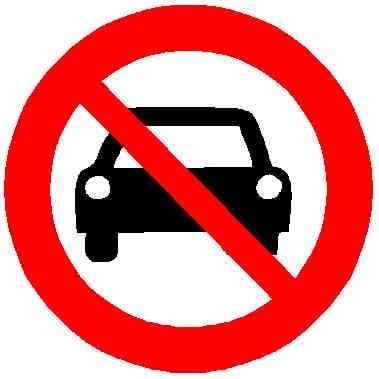
“Why Do So Many More Pedestrians Die in America?”
raises hand Uh I know, I know! Because of the US?

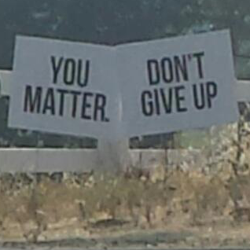
That does work too (well somewhat ;) )! “No one saves! Milk you more on Milk!”


Soo… where do we go now? What open source alternative exists that is on the side of its users?
So uh, now it works. My screen went black and came back but I could only select 30hz. So I decided to reinstall everything nvidia, nvidia-dkms, nvidia-utils, lib32-nvidia-utils and opencl-nvidia.
After this magically Sims 1 and 2 work! I have tried to get old games to work since October, and I am sure I did this already before, but somehow it now works.
Thanks for everyones help!
Ah, alright, I am using a 3090, that I was foolish enough to buy during the gpu shortage, it’s probably not the best supported gpu as it is so expensive and not that common. I am using nvidia-dkms (thought it would have the best compatibility), maybe I should try nouveau just to see if that makes a difference.
Thanks
Would it be something that only nvidia can fix? Or is it a driver issue as in a corrupted install or something?
Thanks!
Sorry, Wayland not X11. The weird thing is that it only happens with old games, I guess I could switch to X11, but I am pretty happy with Wayland otherwise. If there was any fix I could try I’d want to do that before switching to X11.
Dracowla, Vladimir Dracowla… enchanté.
You will get this Fanta, and you WILL BE HAPPY ABOUT IT!

As an aside, I love the irony of that speech. Musk tells the wannabe Nazis that they can forget about the sins of their (great)grandparents.
The idiots of the AFD want to forget the past simply so they can repeat it.
They want to repeat the sins of their forefathers, they just don’t want to be reminded of the consequences that followed.


No one? Really? That sounds like heaven! is very introverted


How does that work? Almost all old Windows games can be played on Linux with Wine or Dosbox?

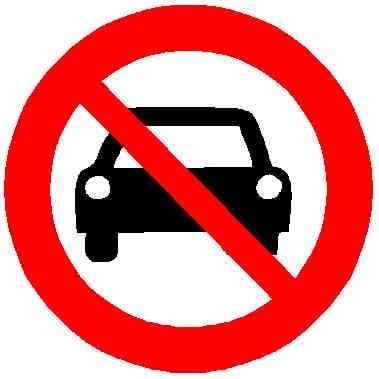
A new way to make money! Much easier than waiting for someone to need an ambulance!
Why are his necktie and fingers covered in spangles? Is that slang for shiny expensive bits?
deleted by creator