i actually documented something for once, so i could reference it myself later. asking for some feedback on this, but it is quite long so i get it if you don’t read it all or care. figured some newbie might stumble upon this in the future and get something out of it.
- First of all, make sure you have the Void installation guide open. Most of this is just hand holding you through their instructions. For what it’s worth, I think it’s valuable to have another newb explain how they went about getting things done.
- Install latest ISO
- Download the base image, which should look something like: void-live-x86_64-20210218.iso
- If you’re doing this properly, ensure that the
sha256sum.txtandsha256sum.sigfiles are authentic. The Void docs hold your hand for this step.
- Do the Disk Mounting Thingy
- I use balena but you can use any other similar tool.
- Boot machine and change Boot Device List ranking to USB first
- Shut computer off -> press Enter (that’s the key I spam for my ThinkPad, it might be different for your machine) -> move USB HDD up to #1
- Plug USB in and Boot up
- Select Enter on the first option: Void Linux (no RAM)
- Or choose the RAM option if you want superspeed. It’s not really necessary and I get paranoid when doing things non-default.
- Configure the WIFI with wpa_supplicant
-
Create symbolic links and start the services
sudo ln -s /etc/sv/dhcpcd /var/servicesudo ln -s /etc/sv/wpa_supplicant /var/servicesudo sv up dhcpcdsudo sv up wpa_supplicantip link show -
Configure your network now that we know the interface (for me, that’s wlp58s0)
wpa_cli -i {wifi interface} -
Within the wpa_cli interface, set up the network
scanscan_resultsadd_network set_network 0 ssid "MYNETWORK" set_network 0 psk "secret"enable_network 0 0K -
Test your wifi
ping google.com -
Save your configuration
wpa_supplicant -B -i wlp58s0 -c /etc/wpa_supplicant/wpa_supplicant.conf
- Enter the Void Installer
- Do the thing (going to expand on this later, I actually feel like I should study this step and understand what it is I’m doing before I tell anyone to copy me).
- For now, this video helped a ton.
void-installer
- Update the package manager
sudo xbps-install -u xbps
- Update the uhh rest of the stuff
sudo xbps-install -Su
- Restart the services:
xcheckrestart
- On error, install the following dependency: xtools
sudo xbps-install xtools
- Reboot to get latest kernel version after update
sudo shutdown -r now
- Install packages:
- After install, I got started with: xorg, pulseaudio, i3-gaps, dmenu, alacritty, firefox, nnn, sxiv, Zathura, htop, node, rust, and ofc nvim. This will keep me going for a while.
sudo xbps-install -Su xorg pulseaudio i3-gaps dmenu alacritty firefox nnn sxiv zathura htop nodejs rustup
- On error, install the following dependencies:
sudo xbps-install base-devel libX11-devel libXft-devel libXinerama-devel freetype-devel fontconfig-devel
- Edit .xinitrc (in your home directory) to run i3-gaps on load
exec i3
- Update packages, just in case and reboot
- Honestly, I just do this out of paranoia and habit. Every time I open a terminal session I just update everything.
sudo xbps-install -Syu
reboot
- Some issues I faced dealt with audio, which I found was quite common. Ensure you have pulseaudio installed, and if that doesnt work, apparently alsamixer also works pretty well. Just make sure to change your i3 config (/.config/i3/config) to bind the alsamixer settings and not the default pulseaudio bindings.
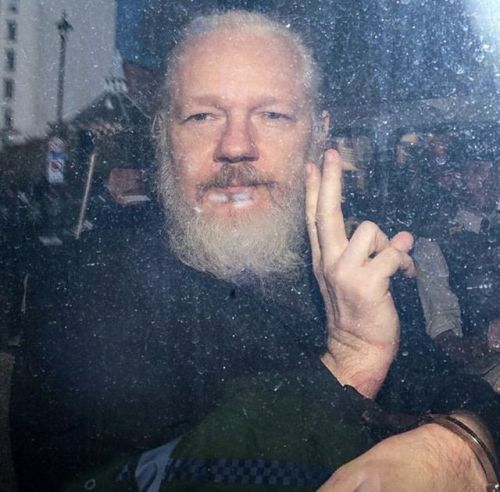

btw, this is for an unencrypted UEFI installation. later, once i have my rice down pat, i will re-partition (and actually thoroughly document that) and encrypt my disk.
i’m also interested in exploring a text editor. i love everything that vim and neovim give me, but sometimes i miss clion. it’s a lot of bloat, so i was thinking of picking up Kate and adding their vim bindings plugin. lmk if you have any alternatives you like!
Out of curiousity what does Kate provide you that vim(+plugins) does not?
i’m not sure about Kate but when i was first learning Rust, CLion tooling was a huge help in learning about what’s going on. the on-the-fly-analysis and macro expansions were really useful, but it’s just so resource heavy. i haven’t been able to get my vim setup to be as informative (probably a good thing, since i’ve been having to look through more docs), so really it’s just a convenience thing. it’s almost purely out of sheer laziness.
i suppose now would be a good time to ask if you have any recommendations for me to get a similar experience out of Vim? like, i have the rust-analyzer plugin but i couldn’t get some features to work, like those macro-expansions i was mentioning, despite using the dedicated plugin required. i even got rust-analyzer to work on vsc, so i know that it works, i just need to hack at it a little more. tbh this comment kinda grounded me. if i didn’t respond to this, it might’ve taken some more time for me realize i was just making excuses for myself. it also gives me an opportunity to document my vim setup, which i would 100% want some feedback on.
Uh sorry, can’t provide any recommendations. Though I also really liked CLion’s features I settled with default language server features using vim-lsc and rls (because rust-analyzer is not available in my distro’s repos).
I actually just thought you implied that Kate is more powerful than vim and was about to vehemently contradict you.
But maybe the lemmings swam intelligence can help with your setup :D When you say you use the rust-analyzer plugin, do you mean coc-rust-analyzer.vim?