If you’re hard of hearing, deaf, have an audio processing disorder or just like how subtitles look, this guide is for you.
Pre-written Subtitles For Streaming Sites
Sometimes, streaming sites don’t have subtitles readily available, but the media itself already does in other formats. This is where directories come in.
- OpenSubtitles is a crowdsourced directory of official subtitles for movies and TV shows. You can use a browser extension like this one (available on Firefox and Chrome) to add the information from OpenSubtitles to your streaming websites.
Live Captions
Other times, you’re on a phone call and don’t know what that one guy with the barking dog in the background is saying (we all know it’s you, John, we can see the microphone icon right there), luckily there are live subtitles! These are generated using speech-to-text machine learning, so they aren’t always on the money but they can still give a general idea of what’s being said.
iOS/Mac
- Go to Accessibility settings and enable Live Captions. [NOTE: This only works for ARM macs— not Intel]
Select Android devices
- Press the second volume button, open controls, and enable “live captions.”
Linux
- Install the Live Captions app from Flathub.
Windows
- Navigate to Start, All apps, Accessibility, and then Live captions.
This should help you still enjoy the show while knowing what the hell everyone is saying (an issue I struggle with personally, which is why I made this guide). Happy watching!

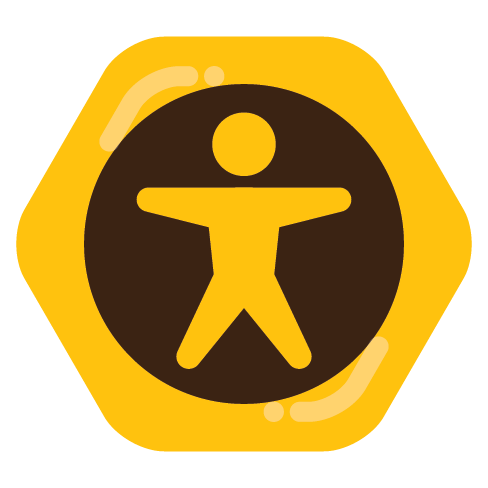
Also you may want to get auto-sub-sync tool as well. As for livestream like Twitch or YouTube Live, you may want to use services like Otter.ai as I did (it’s paid service unfortunately.) I highly recommends Linux, not Windows, when you want to make an audio loopback for Otter.ai on web browser to record what you hear from Livestream so it can generate transcription for it.