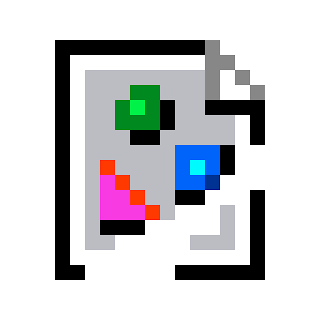I’m planning on building a PC soon and, while I have done plenty of research, I’d like to hear advice from people who have experience in the area personally. It’s also just nice talking to other people in general, lol
I would absolutely use “PC Part Picker” because as you assemble the various components, that site will tell you if there are incompatibilities. For instance whether a power supply will fit in the case.
And if you don’t have someone to bounce ideas off of, this is a pretty good site that was recommended to me to help narrow your choices.
I second Logical Increments, it’s great.
I’ve used Logical Increments for a couple builds and liked it a lot. I didn’t copy their recipe verbatim, but you get some good starting points both on compatibility and cost.
Save everything that comes in your motherboard box. Don’t be the fool (me) who needs to buy m.2 screws on Amazon.
I end up saving everything from every box, haha. I still have all the cords from my modular PSUs sitting in my basement, still in their little bags
Don’t skimp on the power supply brand. Buy a reputable one. Buy one with headroom if you plan on upgrading your GPU at a later time.
Watch some build videos from tech YouTubers and watch the steps they go through.
For gaming start with the GPU and build around it. Pick a CPU with a reasonable price that will not bottleneck it. YouTube reviews are your friend here. Watch a few with your CPU and GPU pairing and get an idea of the average and one percent low marks.
For your first PC, stick to air cooling. Pick a reputable brand.
I personally like gamersnexus reviews for all the parts you can. They are very methodical with benchmarks. Ask questions here as you will have many.
You may be building a PC for a use case other than gaming. If that’s the case you may want to pick another part to start your build around. For instance, developers have a different workload compiling code and would focus more on CPU and threaded workloads.
Basically know your use case, budget, and ask specific questions as you learn from videos and the community will help you produce a great result.
Don’t forget to buy thermal paste!
Most coolers come with it preapplied these days, but it’s still good to have in case you need to reseat your cooler.
Also don’t forget to remove the plastic film(s) they put on the CPU/Cooler and everywhere else!
You really can’t go wrong with https://pcpartpicker.com/. Obviously double check things like GPU size mentioned below, and up size your PSU if you ever intend to upgrade GPU in same case. 850 Watts is a solid choice regardless of what your current picks need.
Buy more than you need, is the lesson I’ve learnt. Especially power, I have an 850 as well, but I sort of wish I bought a 1000W, the way things are going.
5950x with 7900xtx runs fine on my 850 watt.
For sure, I run an 5800x3d and a 4070ti on a 850, but I had to replace the 650 that I built with in 2020 to do that. Two power supplies in three years could have been averted if I had just bought a bit more than I needed the first time. It sucks having to completely rewire an already built computer too.
Putting everything together is basically just expensive legos.
As others have mentioned, definitely make sure you are using the motherboard stand-off screws, or that it comes with them pre-attached.
For RAM, it can really only go in one way but it’s a little terrifying when it audibly snaps into place.
If you get everything set up and it doesn’t turn on, first thing I always check is that the RAM is seated properly (motherboard may have recommended configuration depending on the number of RAM sticks).
Make sure you plug your monitor into your GPU, not your integrated graphics from the motherboard.
If you get stuck at any point or have questions, feel free to reach out :)
I’ve put together ~4 computers, 3 in small form factor cases and 1 in a normal sized case. Definitely recommend a modular PSU, and also using cable ties (the Velcro ones that are easy to remove) of some kind for cable management.
Thank you! And I was planning on getting cable ties, although the ones I was going to get were zip ties. Velcro ties do sound much easier to manage, though, lol. Setting the ram correctly somehow sounds both simple yet stressful
The velcro ones are nice but I’d suggest also getting a bunch of twist ties because they are super cheap and I feel like it’s impossible to estimate how many ties I’ll actually need. Zip ties, I have used but unless you buy the fancy adjustable ones, they are a pain to cut off and annoying if you just need to move something out of the way for a bit so they’re fine at the end.
Slightly different advice from what others have said, but while building it, I’ve always used an anti static wristband, grounded to either ground or the pc case. Maybe I’m overly paranoid, but that’s what I was taught, and haven’t had any issues with ESD so far
If you plan on doing anything with linux fuck nvidia. It’s such a PITA. Biggest regret of my build.
Trust me, I know (I tried running Linux on my current NVDIA PC… Never again). While I plan on running Windows (mainly due to how much support it has for like. Everything) I do plan on running Linux on a laptop in the future and possibly dual booting
I love dual booting. If I need to quickly check mails or search the web linux launches in an instant. If I need to game I dont care about longer boot time anyhow.
Yeah, that’s why I wanna dual boot myself, except there’s some software I need on Windows that isn’t available on Linux along with games. Also, what distro(s) do you use? I’ve already picked out a few candidates for what I’ll use, but it’s nice hearing firsthand experiences
I’ve been using Debian because it’s easy to use basically. But it’s no good for tinkering. It takes ages for packages to get moved into the stable channel and testing is exactly that and causes headaches. But if you want a stable and easy to use OS Debian is great. Set it up once and you’re set for a long time.
But I like to tinker so there is a clutter of packages I’ve installed but don’t use and I’ve lost track of them and the configs. It runs but needs cleaning up (again).
Which is why I’m going to switch to Guix. I’m hoping to replicate the same basic set up on my laptop and desktop with only minor differences. Guix allows the declaration of the entire system and if you use the same file it will always be set up exactly the same way. Plus the fact that I can roll back the entire system to a previous state sounds really appealing for someone who likes to break stuff. That said the declaration files and anything to do with Guix itself uses Lisp and as a lisp noob I’m expecting a lot of headaches and tabbing to the manual. Also package installation and so on seems rather unintuitive but the manual is well written and exhaustive. It’s more of an adventure for sure but the OS is stable and ready to use out of the box.
Ooo never heard of Guix, just did a little research on it. I am looking to switch to a declarative distro as well. I seem to have the same tendency of breaking shit when playing around with different packages and running different projects locally. I have been looking at NixOS, have you heard of it and if so, why did you choose GUIX over it?
Depending on your use case (gaming, productivity, media creation, etc), RAM speed can have a big impact on performance. For higher end CPU’s and GPU’s, good cooling and airflow are paramount to get the best performance.
I found PCPartPicker really useful when I last built a PC:
It helps you pick compatible parts, and links to sites you can buy them from. I’d still shop around for the best price after building your list(s), but it’s a great place to start.
Ah, thank you! I’ve already been using PCPartPicker, but it has been an AMAZING help. I don’t think I could handle the stress of making a parts list without it
But don’t forget your local microcenter! (If it exists, of course.
I didn’t know micro center existed, thank you! I believe I do have one in driving distance as well
I used relied on this for my last 3 builds. In the most recent one, photos of certain board, cooler, and case configurations were fantastic because it visually showed me if things would actually fit together.
I’d agree. I’ve built dozens of computers over the years and these days I always use PCPartPicker as the starting point for my builds.
I highly recommend PC Partpicker for compiling all your components (although I don’t typically follow the listed purchase links). The comparability checker it has can save some real headaches!
Otherwise, some general advice:
-
Remember the motherboard standoff screws. Most cases these days have them pre-installed, but my first rig did not. And I bent the mobo a little bit before realizing my mistake. It still worked in the end, but it’s now my #1 cautionary tale about PC Building.
-
Do yourself a favor, and make an attempt at proper cable management. It’ll make replacing components so much easier down the line.
-
Get a fully modular PSU (if in your budget). This will help with #2 above immensely.
-
Read the manual that comes with your motherboard. It usually has a lot of guidance for assembling the computer, especially if this is your first time.
-
Have fun! PC Building/Gaming is one of my favorite hobbies, and I’m always glad to see new people getting interested in it!
Good luck, and don’t be afraid to ask questions!
This is all spot on advice. The motherboard and case manual should be open and nearby as you build the pc.
-
I’ve found that the motherboard is often the make or break item with PC builds. Pay attention to how many 1 star reviews there are on Amazon or wherever, I think they tend to suffer from poor quality control.
https://pcpartpicker.com/ or https://pcpartpicker.ca if you’re Canadian is very helpful for drafting up a build or shopping for parts, specially if you’re a newbie. You can even find recommended builds on there.
Before mounting your motherboard, double-check the number of screws/standoffs you need, then make sure all the standoffs match up with the holes in the motherboard.
I misaligned one once and shorted out a motherboard.
There’s not too places you can damage things when installing, but I think the most understated one is the USB 3.0 header that you connect from the case to the motherboard. The plug is super tight and very difficult to remove once you put it in, so I recommend only plugging it in once you’re ready to start using your machine. I know too many stories of people breaking it and not being able to plug in USB devices to the front of their PC case because of this.