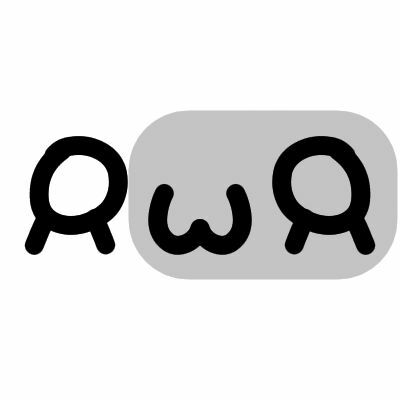I’ve accidentally tapped the F and D keys together when using Alt+D to reach the address bar a few times. There is no matching shortcut or close-window command in the File menu, yet it instantly closes the window. Can someone tell me why?
Edit: Clarified first sentence and added screen shot for the doubters:
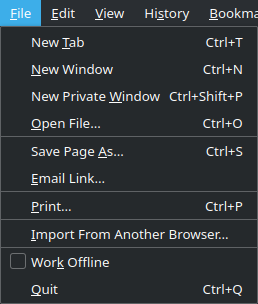
Seems to do Close Window, the same thing as Ctrl+Shift+W or Alt+F4
In fact, if I do Alt+F, I see the command “Close Window Ctrl+Shift+W” where the d character is underlined. If I just Alt and then arrow-click the File menu, I don’t see that command at all.
Ah! Yes, it’s hidden if I open the menu with the mouse, too.
A menu option that’s shown only if the menu is opened in a certain way. How confusing.
Not sure of your OS but Windows 10 has a global setting to “Underline access keys when available” that I think makes them always visible.
If you need to remove this access key, one option is a startup script. In my example in the following article I refer to them as accelerator keys:
I’m not willing to try it. Does your OS perhaps contain such a combination?
No.
It closes whole windows. You can try it safely by opening a second Firefox whole window, open a few tabs on it, and then Alt-F, D and the entire window closes. (Your first Firefox window is unaffected.)
I’m still getting the hang of this site. I thought I replied to your comment but my reply showed separately. I get the same result as the OP.
The underlined letters are shortcuts:
New T ab: Alt + F, T
New Container Ta b: Alt + F, B
N ew Window: Alt + F, N
New Private W indow: Alt + F, W
O pen File: Alt + F, O
C lose Tab: Alt + F, C
Close Win d ow: Alt + F, DBTW, If you want to re-open the window you closed, the shortcut should be Ctrl+Shift+N
I know what menu shortcuts are. As I already said, there is no close-window shortcut in the menu, and no D shortcut, either.
If there is one in your Firefox menu, I guess someone must have removed it from the build in my version but forgotten to remove the corresponding key handling code.
Oh. strange. When you open the file menu by pressing Alt + F, you get a slightly different set of options than when you open the file menu by pressing Alt and clicking File.
OK. It happens here as well.
It does not happen on my side.
weird. same thing happens for me, debian kde
That’s what I’m using as well. I wonder if its a quirk in Firefox ESR.
nah, @fox pointed out that we’re all being idiots:
you activated a shortcut, notice that the d on close window is underlined in the menu.
Please read my post again. (That was the first thing I checked.)
nah he’s right, look

the d in window is underlined. if you don’t have that, try setting keyboard accelerators visibility to always show (although it shouldn’t matter, as ffx is influenced by gtk settings)
Please stop insisting that I’m wrong. I’ve added a screen shot so you can see for yourself.
you activated a shortcut, notice that the
donclose windowis underlined in the menu.Notice that I already stated there is so such shortcut in the menu. Thus my surprise.
curious, I just went to screenshot the menu and I noticed the option only appears when you open it with alt+f, but it is there for me.

Aha! Yes, I’m getting the same behavior here here. The Close Win̲dow option doesn’t show up when opening the menu with the mouse or arrow keys, but does show up when opening it with Alt+F. What a strange UI choice.
deleted by creator
It seems odd that you would CLICK the menu and then use the keyboard. Firefox has 2 versions, the ‘mouse’ version is slightly cut down.
Try opening the menu with:
-
Keyboard (press Alt, then F).
-
Mouse (you can press Alt, then CLICK the F)
This is something I rarely use keyboard for, TBH. I use mouse gestures.
I close a tab by drawing an ‘L’ and can re-open a tab by drawing an ‘L’ in reverse (bottom to top).
A window by doing ‘X’ and re-opening a window with an ‘L’ in reverse but coming down again from the vertical.
I must say, I find gestures (i.e. drawing shapes) much easier to remember - I use ten times more gestures than I remember keyboard shortcuts.
It seems odd that you would CLICK the menu and then use the keyboard.
As it turns out, different people have needs different from your own.
And in this case, I stumbled upon the surprising behavior through the keyboard alone, by accident, due to poorly chosen adjacent key commands. I later used the mouse when investigating the menu’s contents.
-