Hey everybody,
I’m following up on this post. I’ve brought myself up to speed with free-as-in-libre CAD software - which was easy, since I have years of experience in CAD - and now I’m learning Blender, as I said I would 🙂
So I’ve followed a few tutorials. But as always, I’ve found them useful only up to a point, because I need to do stuff myself to remember. Also, I need to do something useful to me otherwise I get bored. Sorry that’s just how I work.
So now I’m modeling the enclosure of one the devices I work on professionally. Nothing super complicated: it’s a 100-ish x 60-ish x 30-ish aluminum enclosure with a raised lip at the front, a bezel, some cooling fins on top, 4 triangular pockets at the back for screws and filleted edges all around.
So far I’ve modeled most of what’s square, and the triangular holes. I figured I’d look into the finer details and the filets later (and if I started out wrong, I can always start over, no problem).
My questions are these:
-
Most of my difficulties seem to come from trying to replicate the dimensions of features accurately. I want this model to be exact to within 0.1 mm, but essentially Blender seems to be making it excrutiatingly difficult every step of the way.
I’m slowly discovering tools and developing a workflow to make my life easier, but more or less 80% of what I do is calculating the absolute position of individual vertices and making edges and faces out of them. Because however hard I look at the tools available, I can’t seem to find any that I could use in any way to make it easier to dimension things or position them with respect to other things. It’s really, REALLY tedious.
I’m fairly certain half of the problem is that Blender isn’t a good tool for what I’m trying to do, and I’m sure if I keep at it, I’ll find cleverer ways to achieve what I want (and like I said, the process of figuring this out itself IS my way of learning, so I’m not complaining).
Still, I’m roughly 15 hours into this and I reckon I’m modeling at 1/10th the speed I would with a traditional parametric CAD software. In other words, what would be a quick one-hour job in SolidWorks takes me 10 hours in Blender.
Does it get easier? 🙂
-
Speaking of parametric modeling: is there any way to make Blender parametric? It reminds me furiously of AutoCAD 25 years ago: I add more and more features to my model, I refine it, and I dread the moment someone will walk into my office and tell me “It’s nice, but this dimension here is wrong” - and bad luck, it’s one of the main dimensions and I have to spend half a day redoing everything, where a parametric modeler would let me change the dimension and would recalculate all the other dependent features.
Is there any way to “record” the building steps I do in Blender and replay them on intermediate meshes that I could go back to and modify?
Although mind you, I’m asking this but I have a feeling I’m approaching Blender entirely the wrong way here as well…
-
Finally, a colleague of mine uses this gizmo in SolidWorks / Windows. He swears by it. I’ve been using a Kensington Expert Mouse trackball for decades, but sadly Blender turns out to be exceptionally awkward to use with that trackball. No matter how hard I try to get used to clicking the wheel button to spin the 3D view, it’s just really uncomfortable and it’s driving me up the wall.
So I think I’d like to get one of those 3DConnexion devices and give it a whirl. But before I crack out the credit card, does anybody know if it works in Blender in Linux? I know it works in Blender because the manual says so, but I’m not too sure about Linux - and if it does work, how well it works.

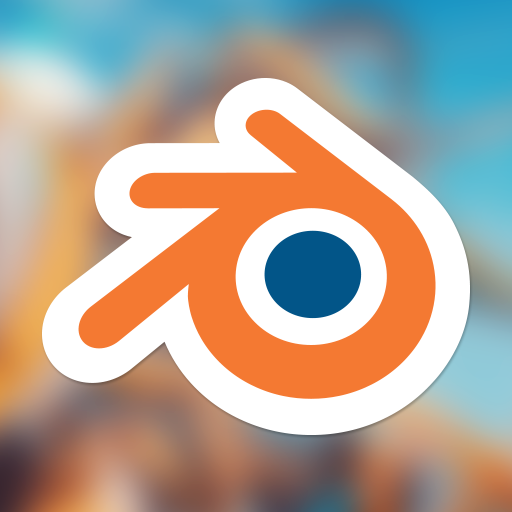
OK, no worries. I’ll leave you with guiding hints and tricks then to help you pick it up quicker:
Good luck with your journey!
Thanks! I had already found out some of those tricks by myself, but others I didn’t know.
For the X, Y and Z, I also found that I could also enter them manually - X, then Y, then Z - by TABbing from one to the next, and leave the axis I don’t want to modify NONE. Super useful!