Today Microsoft is beginning to enable the following new features, changes and improvements, and fixes to the Dev Channel for Insiders on Build 26120.961. Details as follows:
New features gradually being rolled out to the Dev Channel with toggle on
Narrator users can now use voice access to dictate text hands-free
Narrator users can start using voice access in Windows 11 to dictate text with voice and hear what is dictated. In addition, you can also use voice access to give Narrator commands. For example, “Turn on Narrator,” “speak faster,” “read selection,” “read next line,” etc.
To know the entire list of Narrator commands supported with voice access, click help icon (?) on the voice access bar, select “View all commands” and choose “Narrator commands.”
What will work:
- Start and set up voice access which includes downloading a speech model.
- Read a list of voice access commands and Narrator commands from voice access help menu.
- Changing voice access microphone state.
- Dictating text with voice and hearing back what was dictated.
Tips:
- If you don’t use headphones for listening to the screen reader, the audio output from the screen reader may get picked up by voice access microphone, leading to unwanted behavior.
FEEDBACK: Send us feedback in Feedback Hub (WIN + F) under Accessibility > Narrator.
Auto Restart for Voice Access & New Voice Access Command for Windows Search
We are introducing auto restart for voice access in Windows 11. This feature ensures that voice access will automatically restart if it encounters any issues so that individuals with limited mobility can get back to using voice access as quickly as possible. Customers will no longer need to rely on alternative assistive technologies or assistance from others to reactivate voice access. Should voice access automatically restart due to a crash, we are making it easier to report those crashes once voice access restarts so the team can investigate and work on fixes.
We are introducing a new command for searching directly with Windows search. Users can now say the command Search “Entity”; Search Windows for “Entity”; or Search for “Entity” to search for their desired application or file in Windows (“Entity” is replaced with whatever application or file you want to search.)
FEEDBACK: Send us feedback in Feedback Hub (WIN + F) under Accessibility > Voice access.
Changes and Improvements gradually being rolled out to the Dev Channel with toggle on
[Start menu]
- This update starts the roll out of the new account manager on Start menu. When you sign in with a Microsoft account, the new design gives you a quick glanceable view of your account benefits and makes it easy to manage account settings.
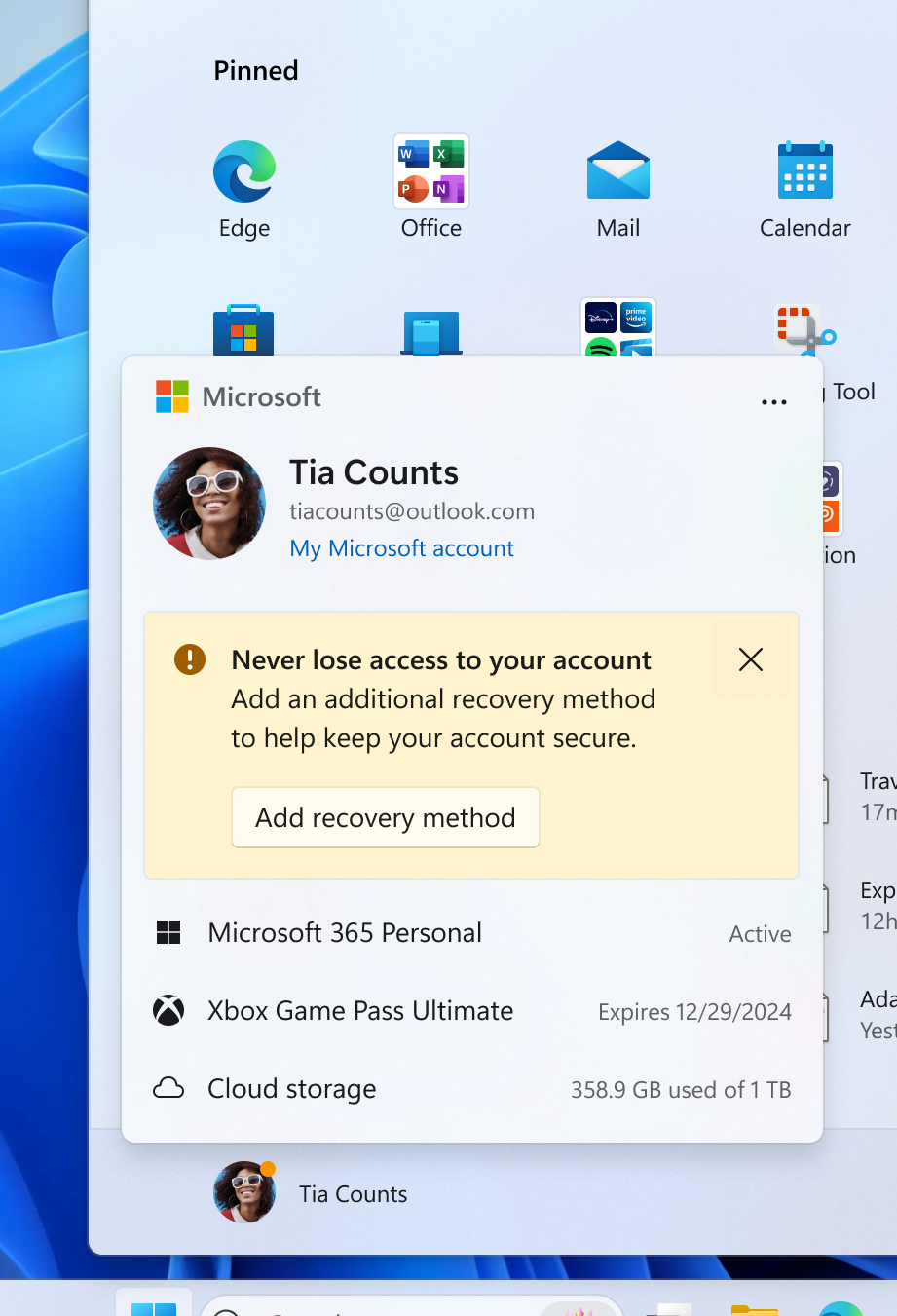
[Windows Share]
- We are beginning to roll out the ability to copy files from the Windows share window. Just click the new copy button.

- Users will be able to now generate QR codes for URLs and cloud file links through the Windows share window to seamlessly share webpages and files across their devices. To try this out in Microsoft Edge, just click the share button in the Edge toolbar and choose “Windows share options”.
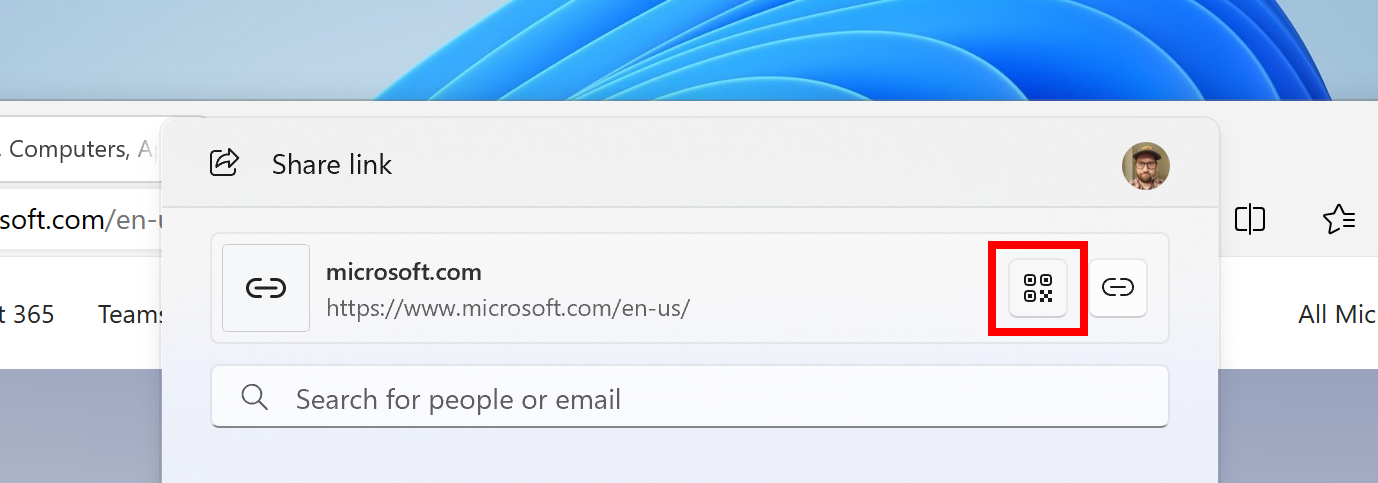
- To prevent accidentally closing the Windows share window, clicking outside the Windows share window will no longer close it. To close the Windows share window, just press the close button at the top right corner.
- If your Microsoft account uses a Gmail address, you can now send email to yourself from Windows share window and receive it in your Gmail account.
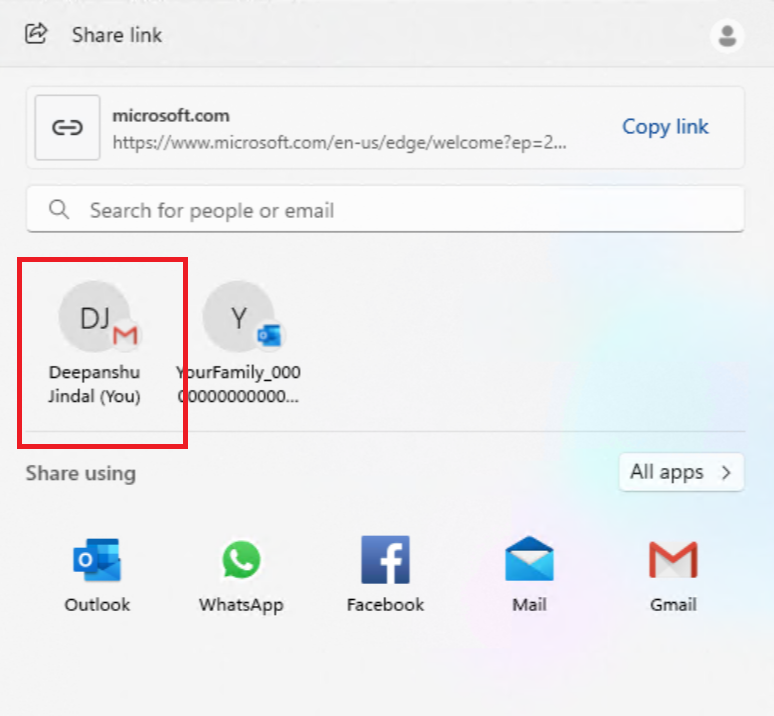
[Emoji]
- We’re adding support for Emoji 15.1 which introduces a small number of brand-new emoji such as head shaking horizontally and vertically, phoenix, lime, brown mushroom and broken chain. Other changes for Emoji 15.1 include Unicode’s decision to revert family combinations to symbol-like shapes. Windows has chosen to stay with our existing style that uses people in family combinations. We are also supporting the new directionality updates for person/man/woman walking, kneeling, with cane, running, manual wheelchair and motorized wheelchair. You can now select right facing or the original left facing orientation for these emoji.

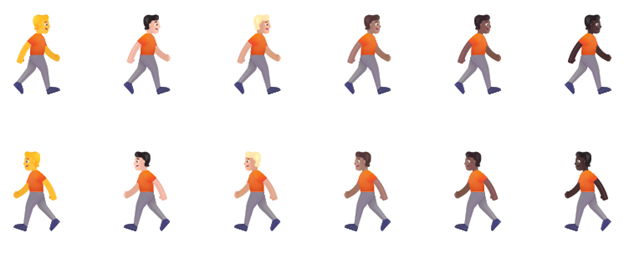
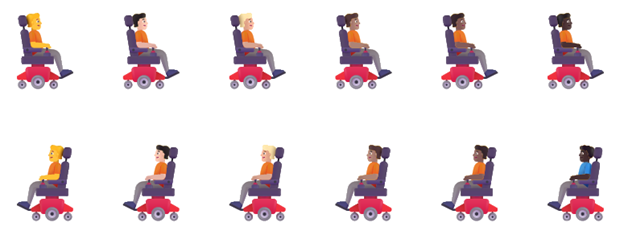
[Windows Backup]
- If you have both Personalization and Other Windows settings toggled on under Settings > Accounts > Windows backup, many of your sound settings (including chosen sound scheme) will be backed up which can be restored via the Windows Backup app.
[Settings]
- To ensure you don’t lose access to your Microsoft account, we’re beginning to roll out a new banner with a “Add now” button under Settings > Account for adding a recovery email address if you haven’t added one for your Microsoft account yet. This will only show if you are signed in with a Microsoft account.
- We are beginning to roll out updated visuals for the “Rename your PC” and “Change date and time” dialogs to match the Windows 11 visuals.
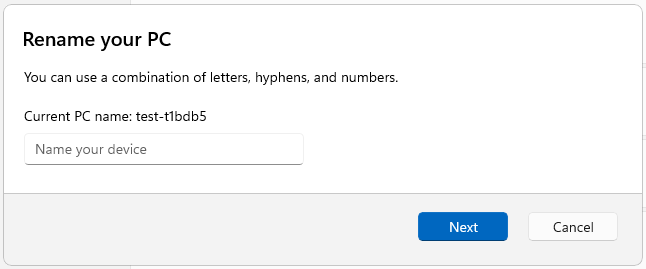
Fixes gradually being rolled out to the Dev Channel with toggle on
[Task Manager]
- Updated the units (from MHz to MT/s) for DDR speed.
- Fixed an issue where the Safely Remove Hardware option for ejecting USB devices wouldn’t work if Task Manager was open.
- Did some work to ensure Task Manager releases process handles quickly when terminating processes.
- Made some more improvements to help with Task Manager reliability.
- We have improved the performance when changing the sort order.
- Made multiple improvements to overall accessibility of Task Manager, including improving keyboard focus, tab navigation, text scaling, names of items read out by screen readers, and more.
- We made it a little easier to resize Task Manager when trying to resize by grabbing the top of the window.
[Graphics]
- Fixed an issue where some monitors would get stuck at a 60Hz refresh rate and couldn’t be set higher even though the monitor supported it, because dynamic refresh rate was stuck.
[Multiple desktops]
- Fixed an issue where the option to set a different wallpaper on each desktop wasn’t working.
[Other]
- Fixed an underlying issue which could lead to some apps not starting on startup even though they were enabled as startup apps in Setting.
- Fixed an underlying issue which could lead to the pop up asking for permission to use location not appearing, which could lead to app issues without location access.
- Fixed an issue causing some Insiders to see a bugcheck with error DRIVER_IRQL_NOT_LESS_OR_EQUAL in recent flights.


