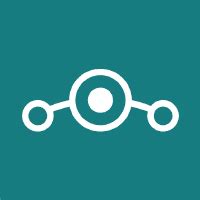Okay, I have a Google Pixel 4a with LineageOS (sunfish). I followed the instructions given at this site, and created a Seedvault backup.
I had my phone plugged into my laptop via USB, and transfer of files for USB was enabled; so, the laptop could access the phone’s files via MTP. However, this was not seen as an option for where the backup was to be created (IE, it did not give the option to create the backup on the hard drive of the laptop via a file transfer with MTP). So, I created it on the phone.
I have since copied that file to my laptop. Specifically, I copied the backup file which was created, that being .SeedVaultAndroidBackup, to my laptop. My laptop runs Debian Linux.
So, a few questions:
1.) will I be able to restore from the backup file, .SeedVaultAndroidBackup, that exists on my laptop? Or will this not work, given that it wasn’t originally created there?
2.) if the answer to (1.) is “yes”, then will I be able to delete the backup that was made on my phone?
3.) is there a way to create a backup with Seedvault specifically on my laptop, rather than copying the created backup file afterword? I wonder if there was a setting with USB transfer (MTP) that could be adjusted (IE, making the laptop the focus rather than the phone).
- According to the link you shared, yes:
The backed up data is stored inside of a hidden folder. You can just copy or move that to any other device to store it, and later move it back on to a phone to restore it.
-
If you mean you want to save space until the restore is needed, then yes.
-
Not really, at least not simply. Just create it on the phone and move it to the laptop later.
You can test that the restore tool can access the file by opening it and pointing it to the file (outlined in the link you shared), just don’t restore it. There are also seedvault tools that can open, browse and re-encrypt the file, which should tell you the file is intact.
Thanks for the answer. However, I’m finding it confusing.
Using the file browser, I deleted the folder .SeedVaultAndroidBackup in my phone. This took two attempts (the first did not fully delete it in the phone, but the second time, I did manage to delete it.)
Previously I had copied this folder onto my laptop (via a USB cable where transfer files with MTP was set). So, I copied it back to my phone from the laptop. I verified this exists, and I checked the recovery code. The recovery code was verified (“your code is correct and will work for restoring your backup.”)
But, the site says: “Once you have it ready, click on ‘Restore’ within the menu you get through the three dots on the top right.” I’ve checked this menu, but that option is not there. Just “Backup now”, “Expert settings”, “About”. No restore option. And “Expert settings” also does not contain this option.
Is there something I have to do to enable this option?
Okay, even though the recovery code is verified when I check it, the program does now say: “Backup status: Last backup: Never”.
I think creating it first on the phone and then transferring it to a laptop (via MTP) won’t work. Despite what the site says, I think these files can’t be worked with if they are moved around. Perhaps if I get a cord and directly attach a USB stick, then maybe I’ll have some luck. Perhaps the program will see a USB stick or USB storage thing, since it doesn’t seem to see a Debian laptop as a place for creating the backup file(s).
I still haven’t had any luck being able to have a backup which can be restored. I created a backup on a USB stick, which is plugged into the phone via a female USB-A to a male USB-C connector. The phone sees the USB stick. I made a backup here with Seedvault. It acknowledges the backup as having been successfully created (“Last backup: 41 minutes ago”). The USB stick is connected to the phone. Yet, pressing the three-dot menu only gives the options, “Backup now”, “Expert settings”, and “About”. There is no restore option given. Does anyone know how the restore option can be made available?
[edit]
Well, I’ll assume that if I reinstall LineageOS on another phone (or on this same phone if I need to), that during the reinstall it’ll ask if I wish to restore apps and data from a backup, and if I say “yes”, then, with the USB stick attached, I can proceed (provided I have the twelve answer verification code). I’m not going to test this, but I trust it will work if need be. I don’t think that once the phone is fully installed, that Seedvault (backup in settings) gives a “restore” option via the three dot menu. I think a restore option is only given when first setting up the phone (or possibly by using the phone dialer app and typing
*#*#7378673#*#*).